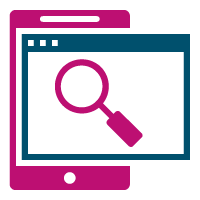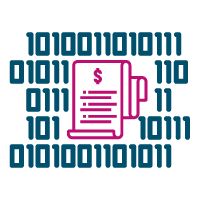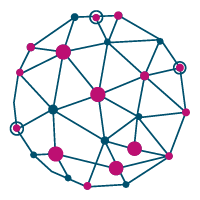Breadcrumb
ONE Mobile App
ONE Mobile App provides easy to use and “just at your fingertips” mobile service where information is within your reach anytime & anywhere. ONE aims to empower our customers to conduct a variety of transactions online. Learn more about ONE Mobile App via the below video.
Main Features

And you are also be able to access ONE Global Directory, Service Maps and FAQ.
Upcoming Releases in 2022
ONE is committed to continuously improve and expand our Mobile App features, which will assist our customers in their day to day business operations.
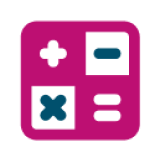
D&D Calculator

ePayment
Please check out our ONE Mobile App flyer for a quick introduction of the product.
If you wish to register for an account, please click below "Register" button.
Discover more digital solutions we offer at ONE that may suit your needs.
ONE QUOTE
ONE QUOTE
Instant Quotation to Booking
Get your rates and booking confirmation all at one go.
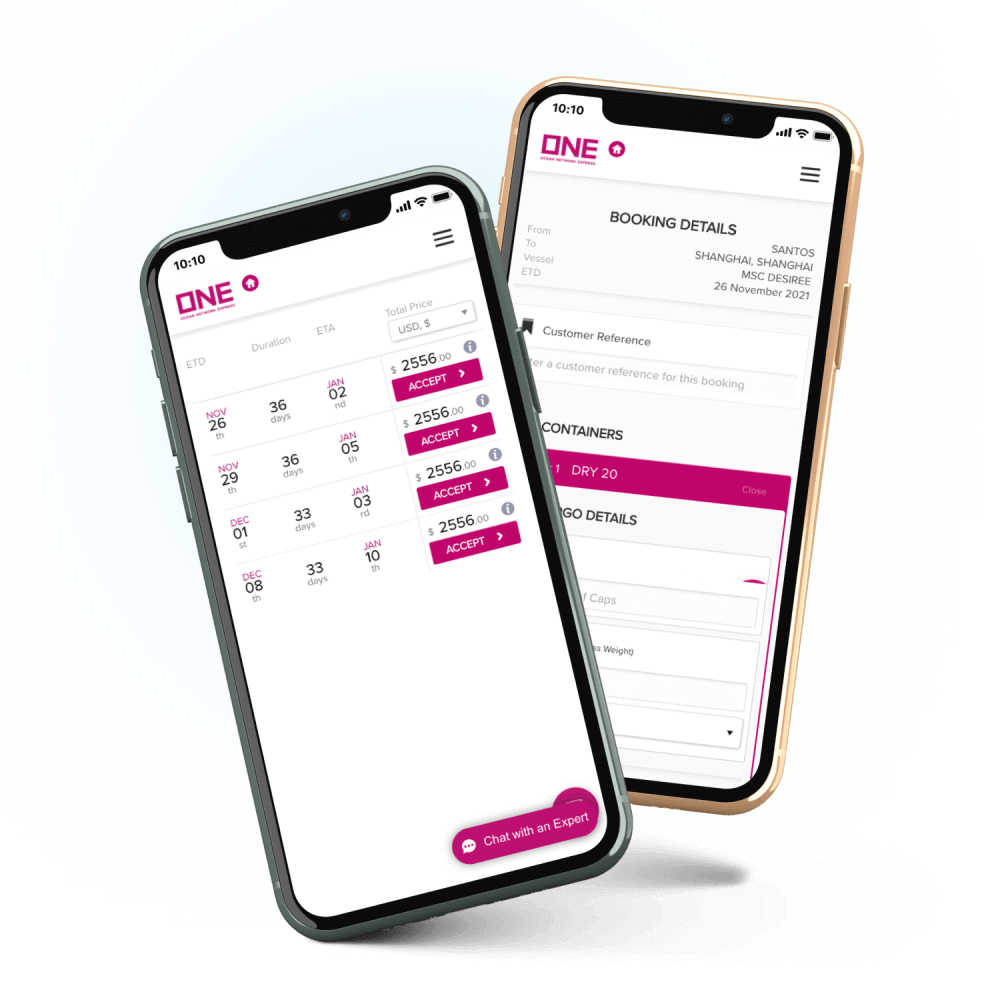
Booking Details at a glance
View all your ONE QUOTE booking details in one glance through the Dashboard
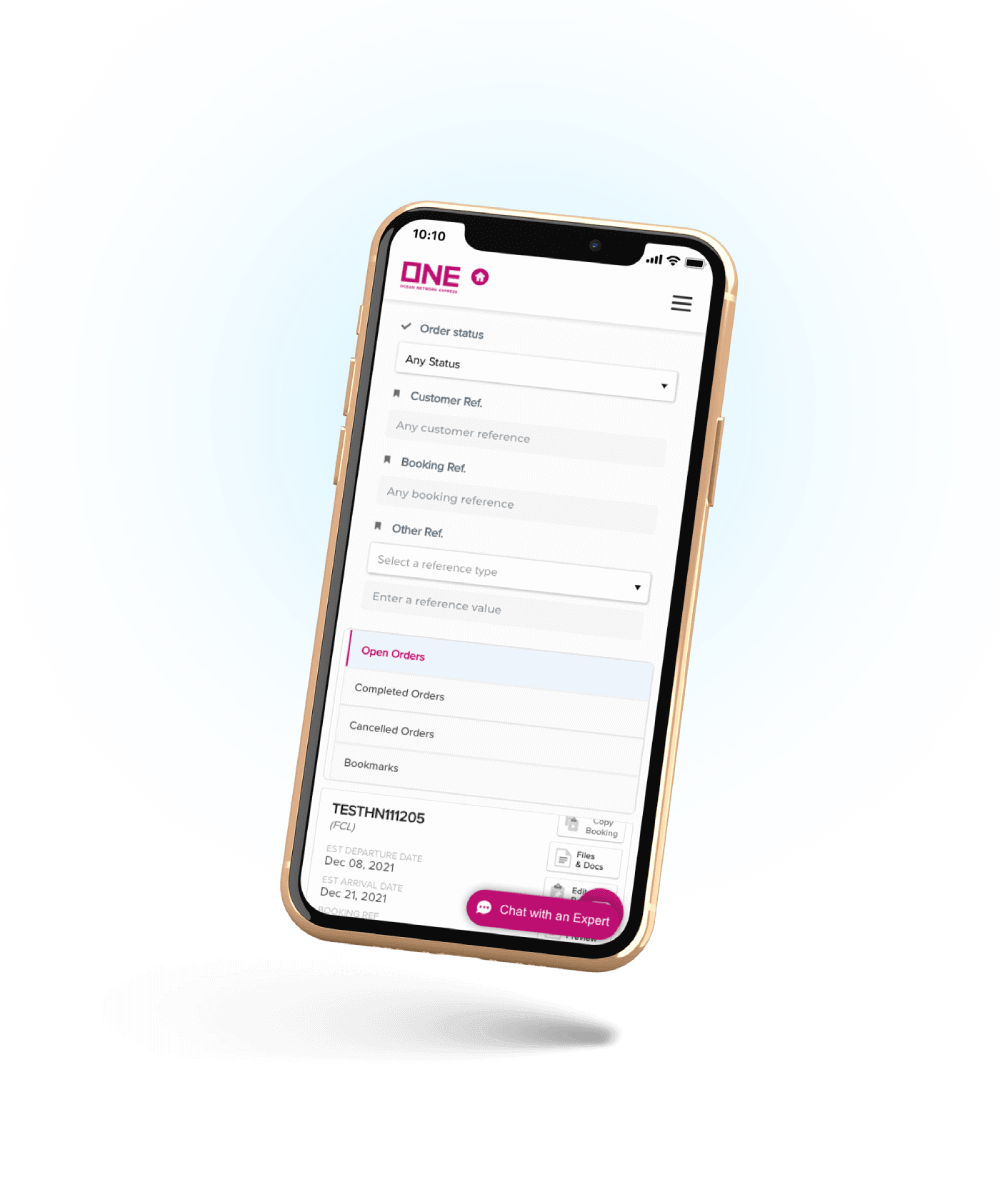
Space and Equipment Guarantee
Get both space and equipment guarantee for your shipment.
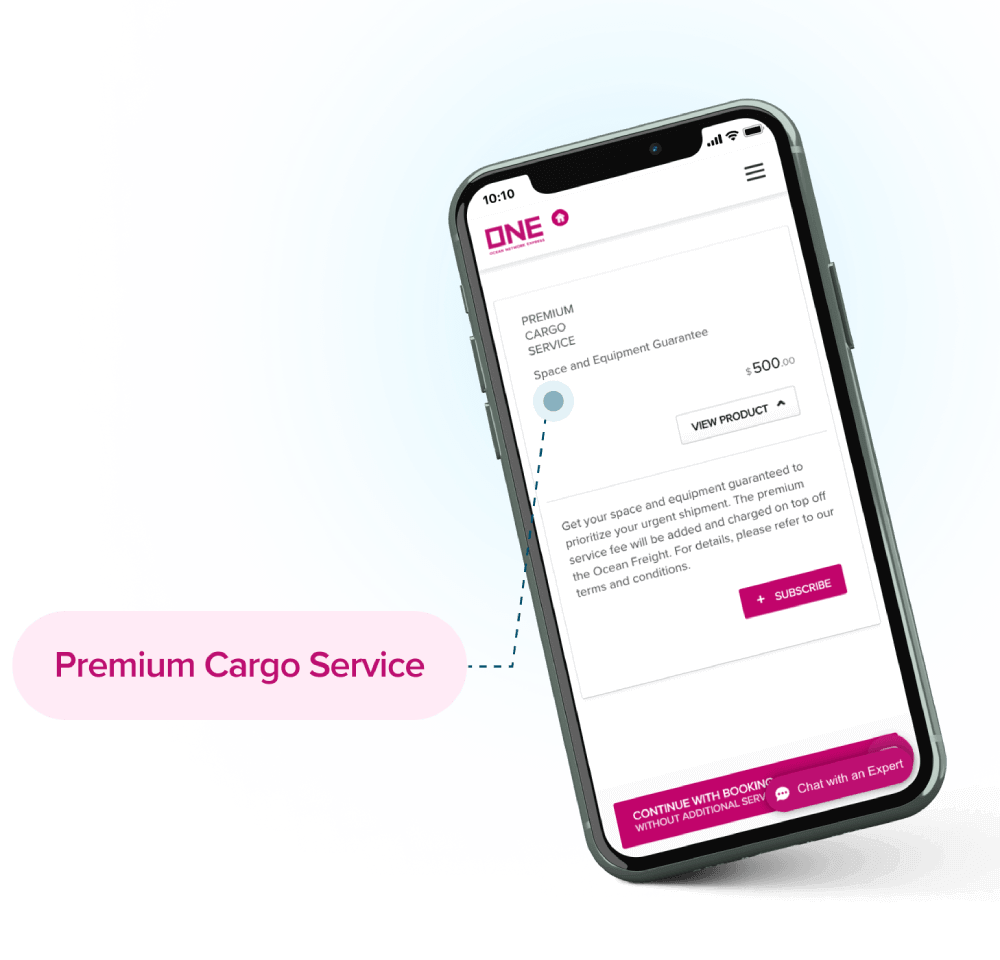
Better and More Price Visibility
Enjoy better price transparency at checkout.
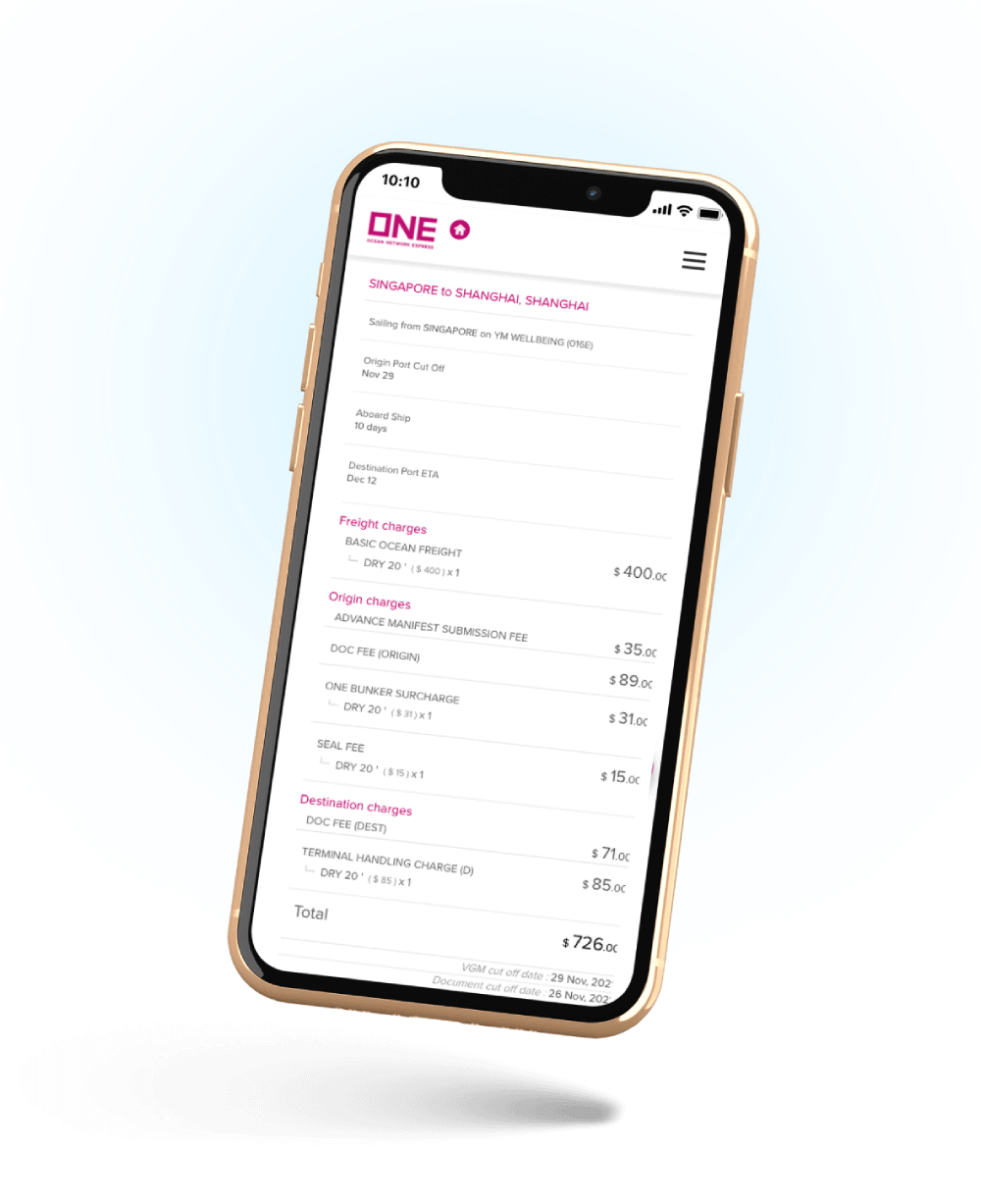
If you wish to register for an account, please click below "Register" button.
Discover more digital solutions we offer at ONE that may suit your needs.
Track & Trace
Track & Trace
Search Booking/BL No.
Track your shipments using either BL/Booking number or Container number or mixture of both depending on your preference.
The QR Code scanning will enable you to avoid manual typing, or use the recent history to capture your most recent search.
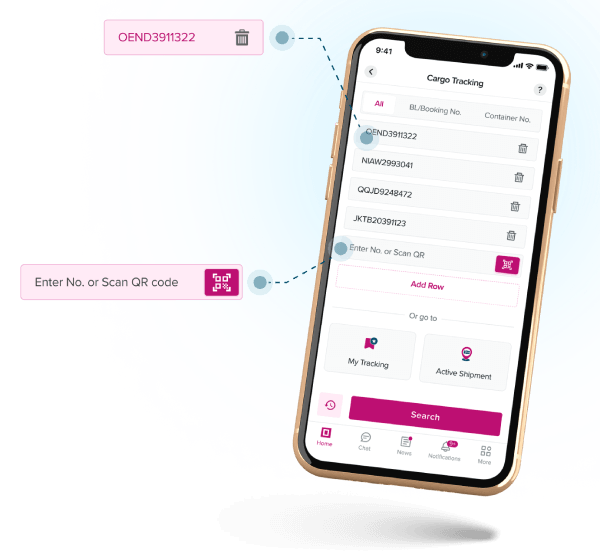
Look Up Container Details
We provide comprehensive shipment information
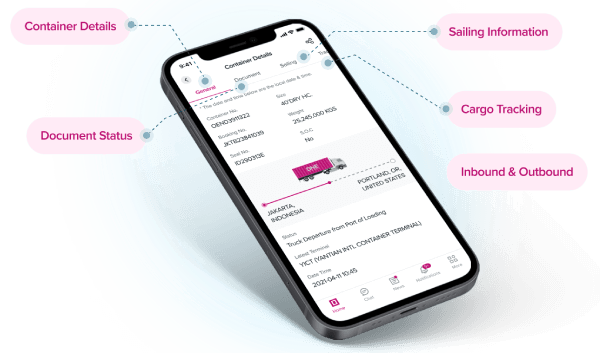
Save Container To Track
By using the “My tracking” feature, you will be able to continuously monitor your shipments without the hassle of manual search.
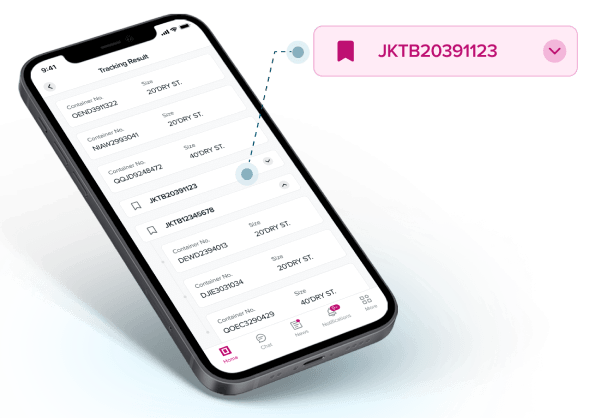
Active Shipments
Active shipments provides a snapshot of departing and arriving shipment with default of 2 weeks from current date.
However Customer can further customize the view using the filter option and result can be extended to a maximum of one month of arriving and departing shipments.
The hyperlink on each BL number leads to a more detailed shipment information.
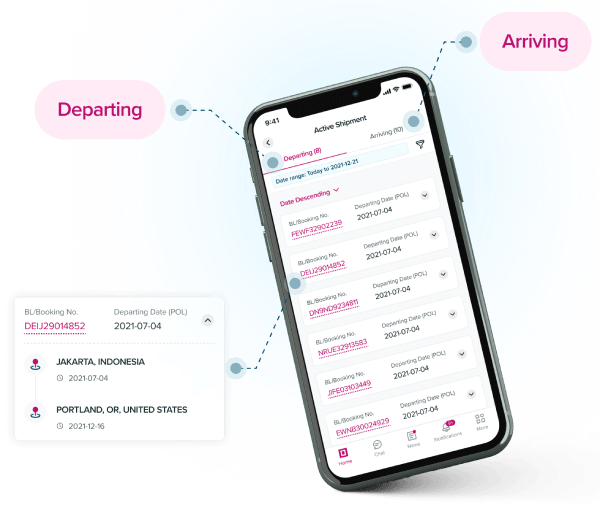
If you wish to register for an account, please click below "Register" button.
Discover more digital solutions we offer at ONE that may suit your needs.
Schedule Enquiry
SCHEDULE ENQUIRY
Point to Point Schedule
With ‘Point to Point Schedule’ search, you have the option to immediately customize your search to specific routes for validation.
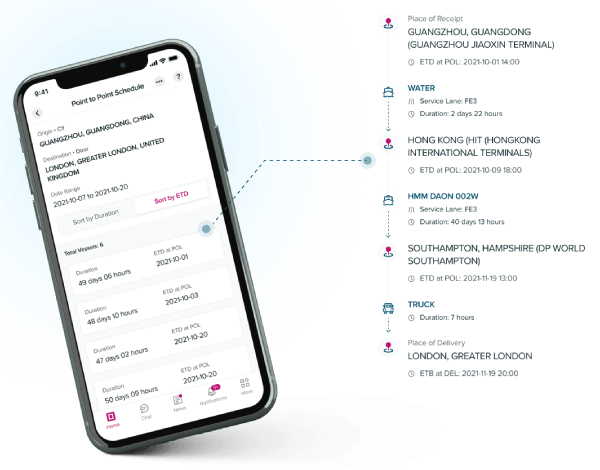
Port Schedule
Another option for search is using a specific port. ONE Mobile App will provide a list of vessel schedule for the specified port.
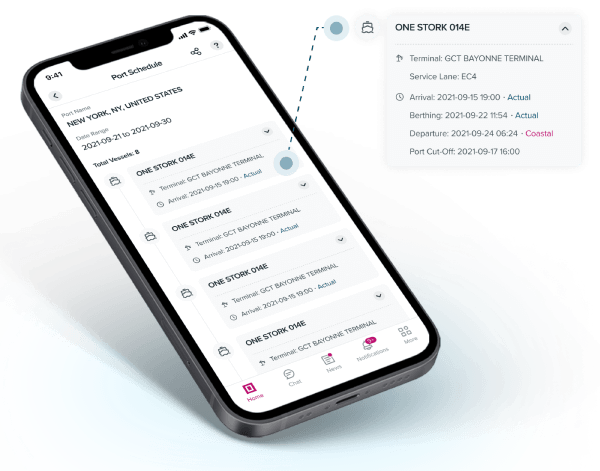
Vessel Schedule
If you only know the vessel name with no other details, you still will be able to check the vessel schedule by using the “Vessel Schedule” option in the app.
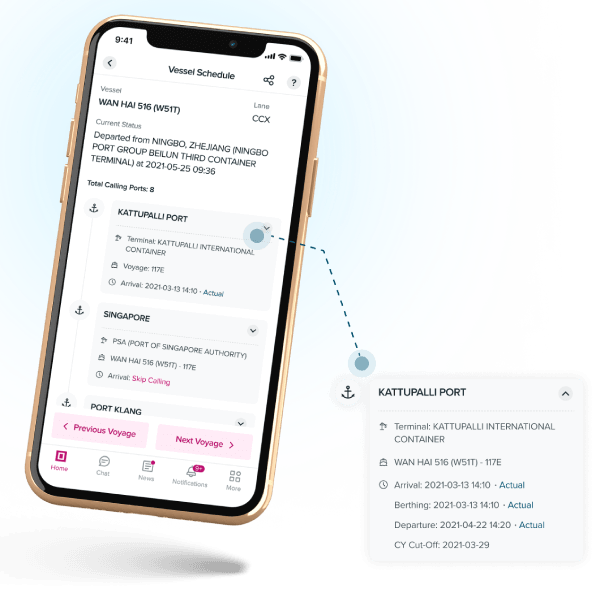
Bookmark Schedule
To continuously monitor a particular point to point schedule, you can use the “My Schedule” feature.
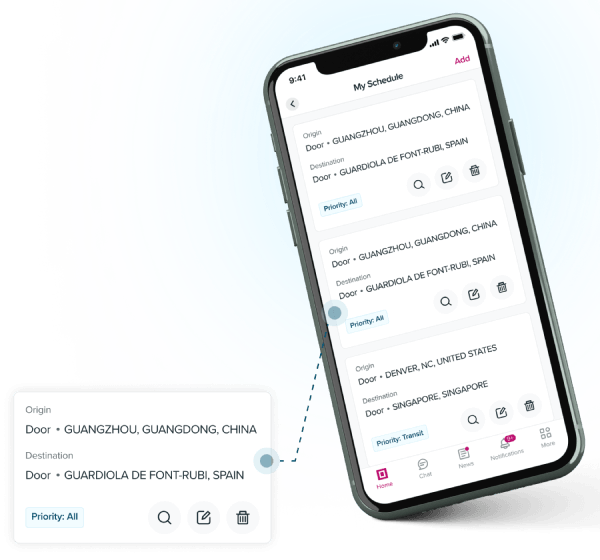
If you wish to register for an account, please click below "Register" button.
Discover more digital solutions we offer at ONE that may suit your needs.
Live Chat
LIVE CHAT
Any urgent issue or clarification needed with ONE? Connect to our Live Chat agents available in your location.
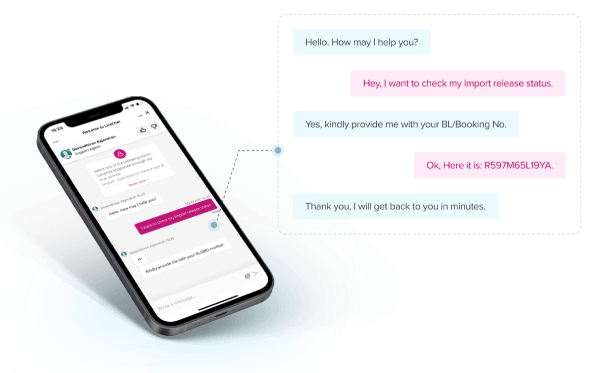
If you wish to register for an account, please click below "Register" button.
Discover more digital solutions we offer at ONE that may suit your needs.
Corporate News
CORPORATE NEWS
Stay updated with our current announcements, activities and press releases via ONE Mobile App. Check out the NEWS page.
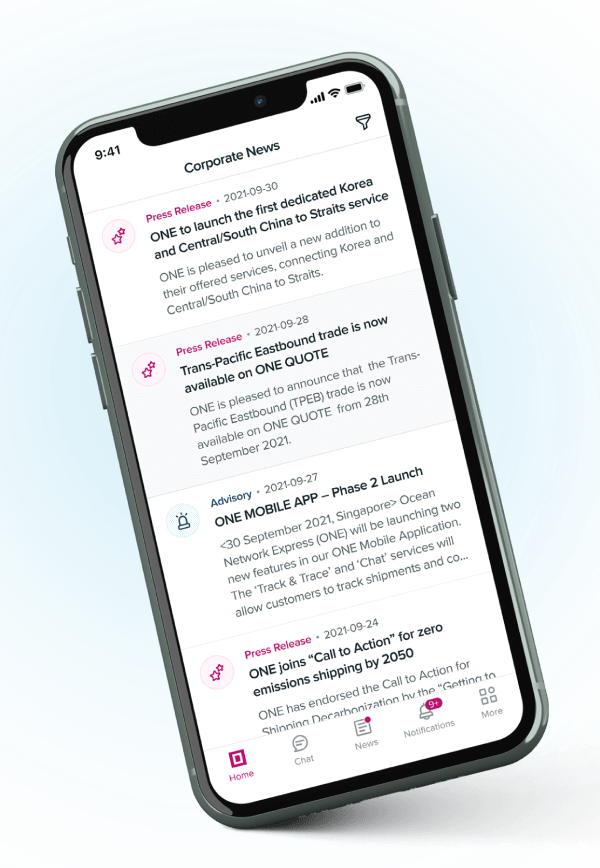
If you wish to register for an account, please click below "Register" button.
Discover more digital solutions we offer at ONE that may suit your needs.
Notifications
NOTIFICATIONS
Proactive Alerts
For your convenience of coping with proactive alerts subscription in eCommerce, push notification will be provided via our Mobile app. Same will be provided via the Notification Page.
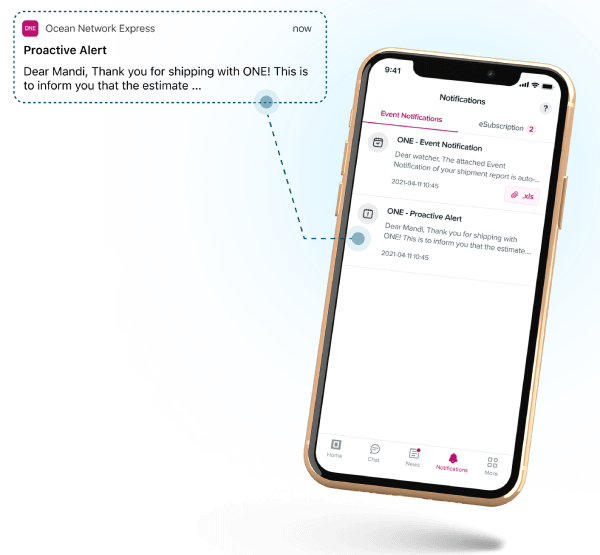
eSubscription
All your eSubscription via eCommerce is in your fingertips. Push notifications will be provided via our mobile app and will still be able to be retrieved via Notifications Page.
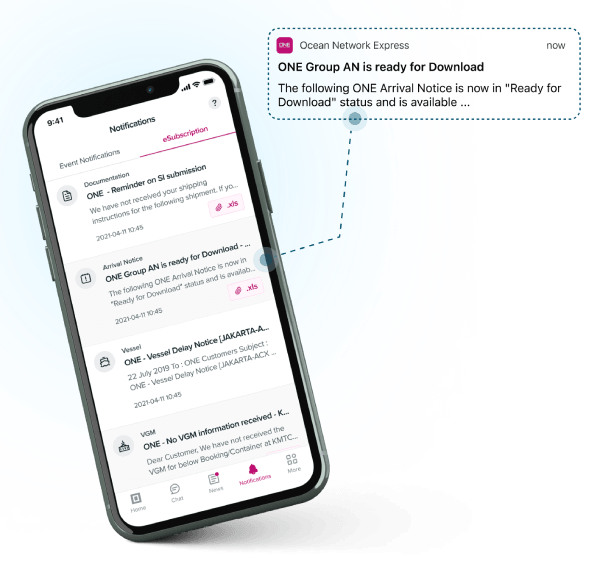
If you wish to register for an account, please click below "Register" button.
Discover more digital solutions we offer at ONE that may suit your needs.
VGM
VGM
VGM INPUT
You can submit your VGM information by Method 1 or Method 2 using this feature:
- Method 1: Submit VGM as weight Type.
- Method 2: Submit Cargo type as weight type and system will calculate escalated VGM weight using a formula "Cargo Weight + Container Tare Weight".
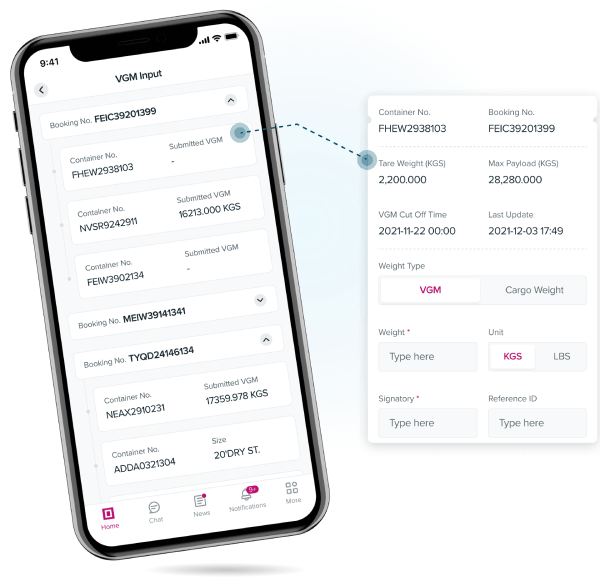
VGM Info
You can verify your submitted VGM using VGM Info. Weight showing NOT YET DECLARED is stating that submitted VGM weight have not yet been announced to PORT OF LOAD Terminal by ONE. Weight will be shown as Declared once ONE has submitted loading documents to the Terminal.
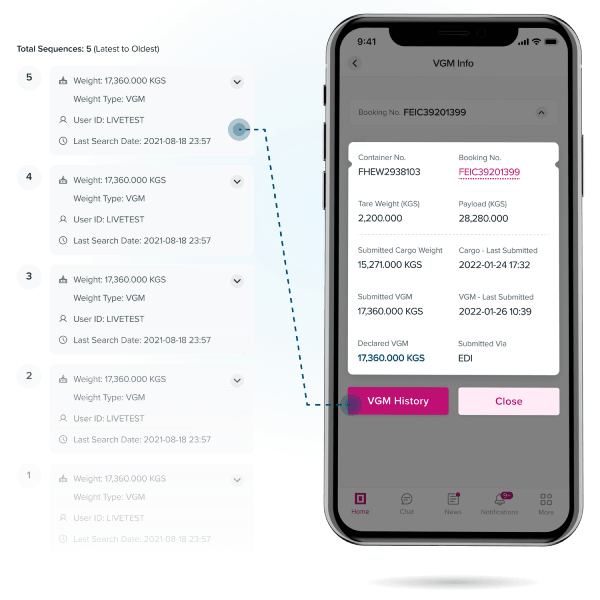
Tare Weight
Using this feature, you can check Container Tare weight per Size/Type.
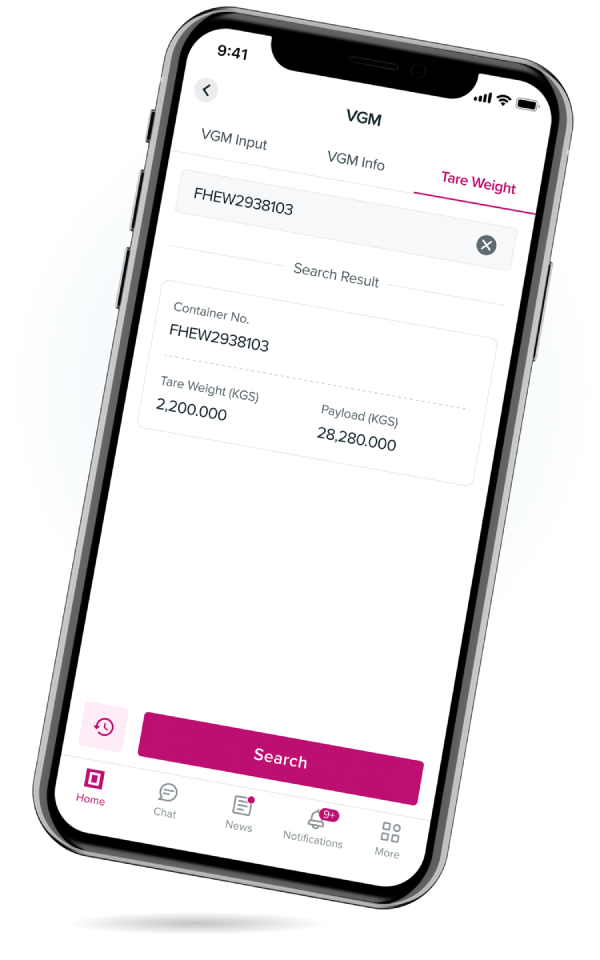
If you wish to register for an account, please click below "Register" button.
Discover more digital solutions we offer at ONE that may suit your needs.
Other Features
OTHER FEATURES
Global Directory
Learn where ONE offices are located globally via Global Directory
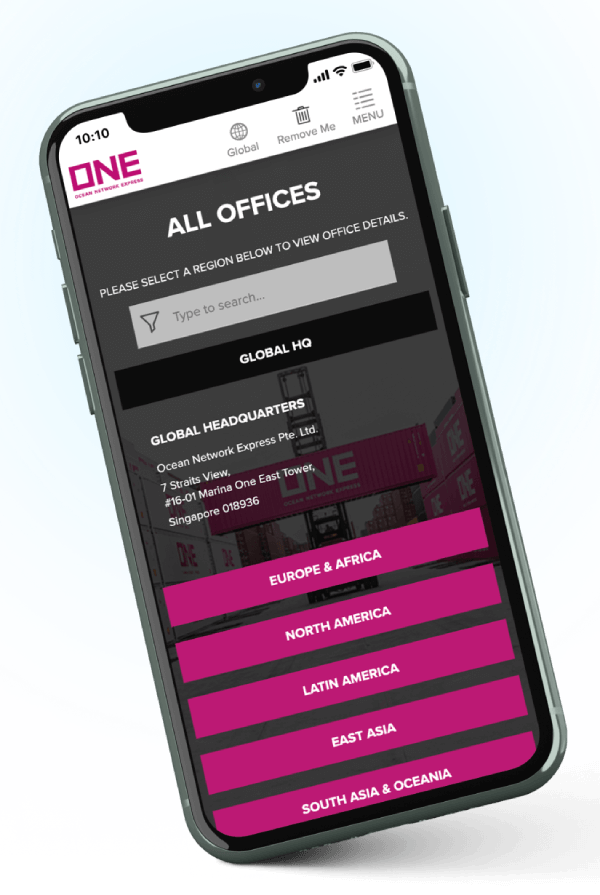
Service Maps
Learn about our extensive liner network services
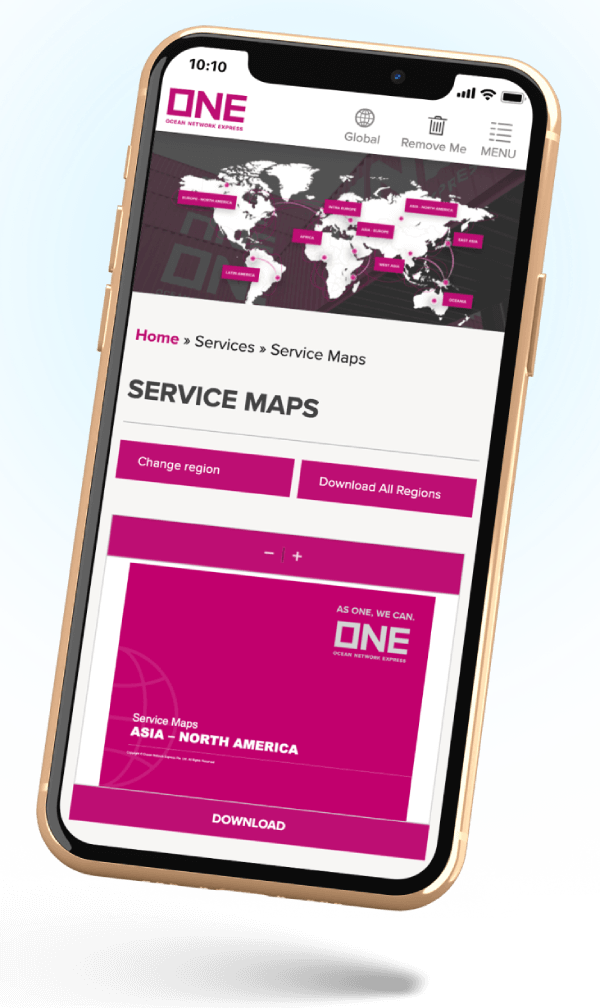
FAQs
You may have some questions about ONE Mobile App that we might have the answers. Check out our Mobile App FAQ and learn more about this digital solution.
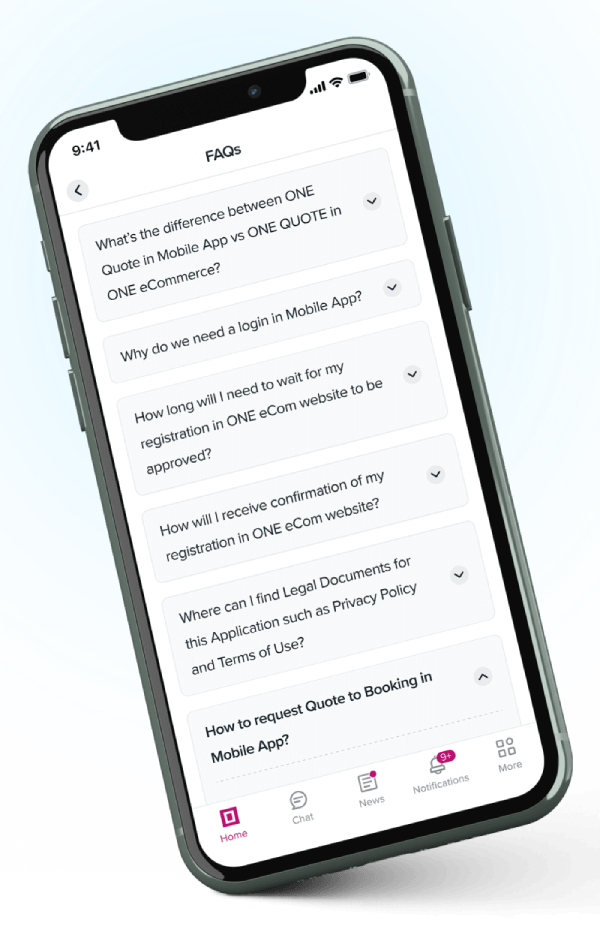
If you wish to register for an account, please click below "Register" button.
Discover more digital solutions we offer at ONE that may suit your needs.
FAQ & USER GUIDE
Do you have questions about ONE Mobile App? Please check out below ONE Mobile App FAQ and learn more about this digital solution.
What is the difference between ONE QUOTE in the mobile app versus ONE QUOTE in ONE eCommerce (website)?
There is no difference, our mobile offers an additional channel to connect with exactly the same ONE QUOTE feature.
Why should I use the log in option of the mobile app?
Logging in offers you the opportunity to access detailed shipment information and the option to subscribe to pro-active alerts and/or push notifications. To enjoy these and other features, simply use the same credentials used to access our web-based eCommerce platform.
How long will it take for my eCommerce user account application to be processed?
We aim to process new applications within 24 hours.
How will I receive the outcome of my ONE eCommerce user account application?
We will use the email address provided in the application to inform you about the outcome of your application.
Where can I find ONE’s privacy policy, terms of use and other legal documents governing the use of our mobile app?
Policies and guidelines are available under the side panel by tapping the "About ONE" button, there you will find a brief company profile, our terms of use, our privacy policy, disclaimer and copyright notification.
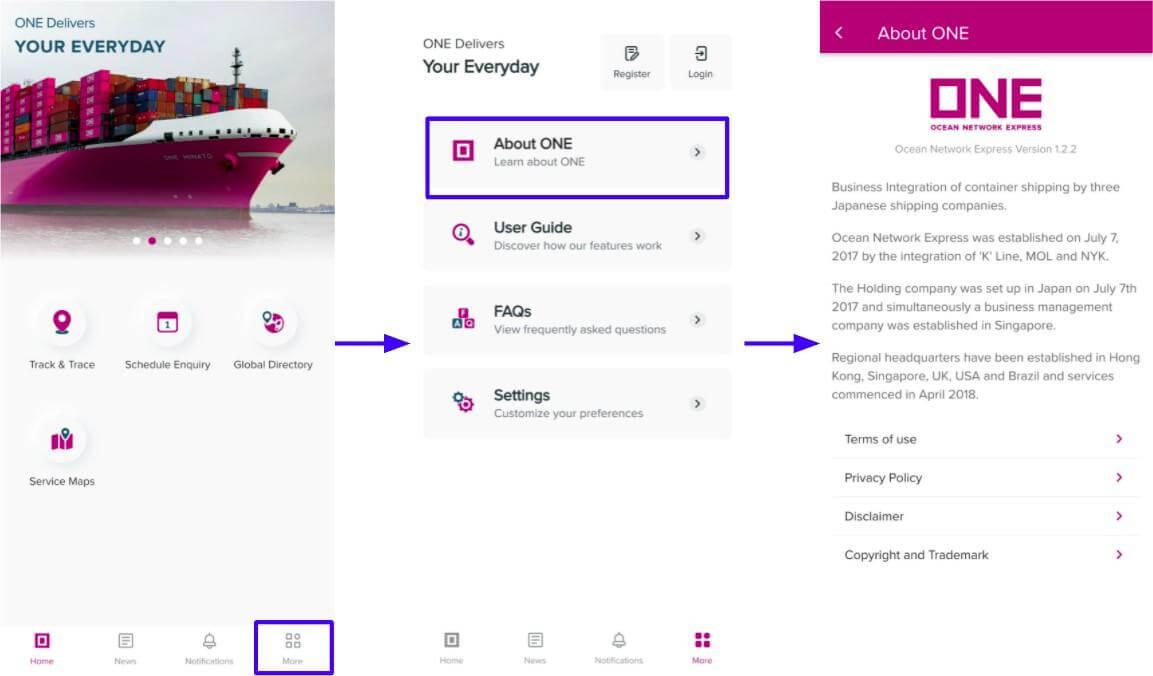
How can I add the "quote to booking" to my mobile app account?
Select the ONE QUOTE icon and the application will redirect you to our eCommerce platform. Here you will be able to use our "quote to booking" feature as usual.
How to monitor the submitted bookings in ONE QUOTE?
ONE QUOTE has a dashboard available for managing and monitoring your bookings.
Where do I find track and trace in the mobile app?
Simply tap the track and trace icon to explore the status of your shipments

Do I need to login to use track and trace?
Basic track and trace is open for everyone. Some features, however, will only be available once logged in. Login users for example will be able to use our ‘go to my tracking’ feature. ‘Go to my tracking’ stores bookmarked searches enabling you to check the latest status of your cargo without manual input
What do I need to track and trace a shipment in the app?
Simply select how you wish to perform your search and input the Ocean Network Express booking number, container number or combination accordingly.
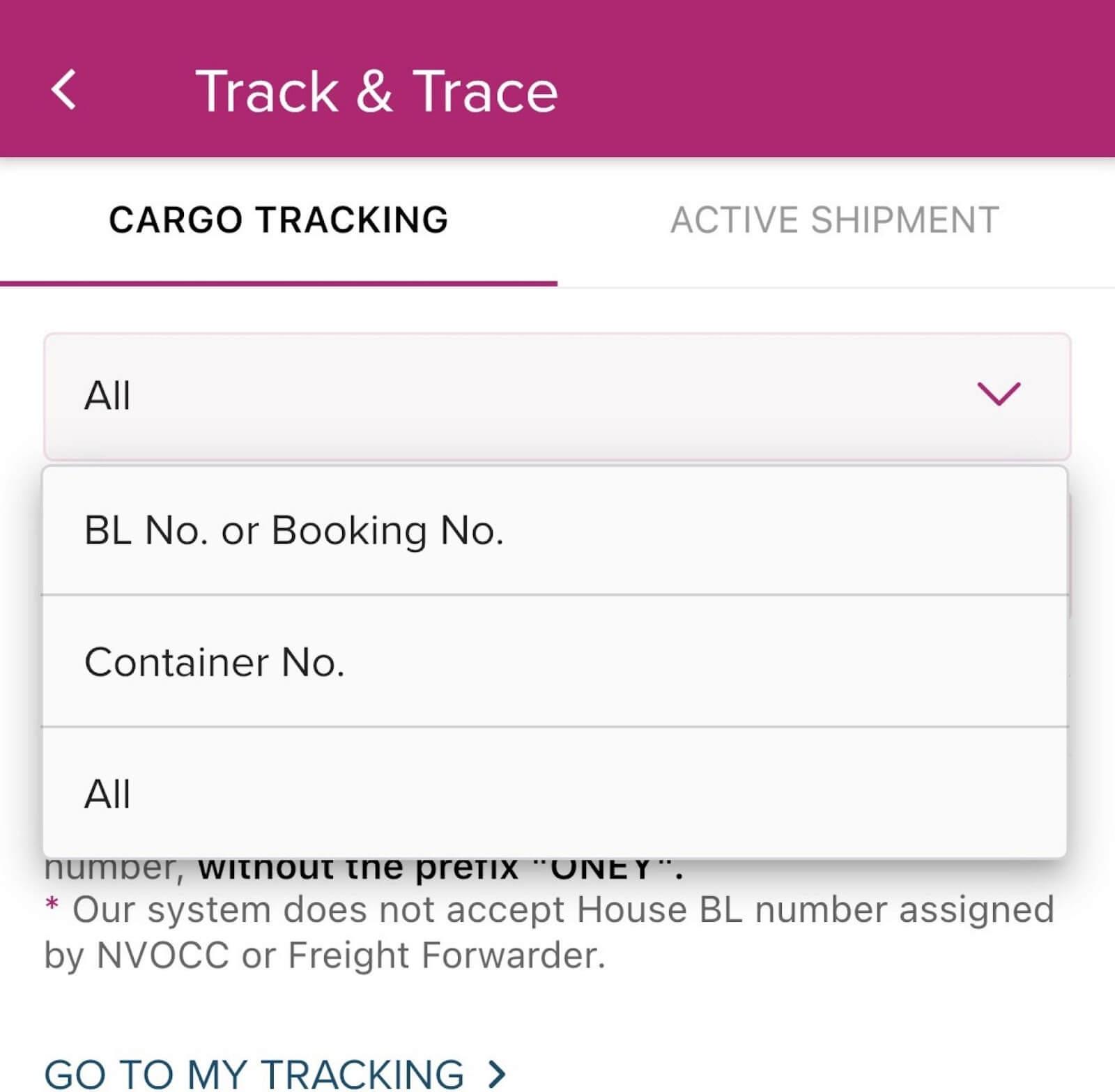
What kind of information will I be able to retrieve in the mobile track and trace app?
Track and Trace provides the following information:
- Container Details
- Origin / Destination information
- Sailing information which provides vessel name and ETD/ETA of origin and destination ports
- Cargo Details Information which provides the shipment milestones.
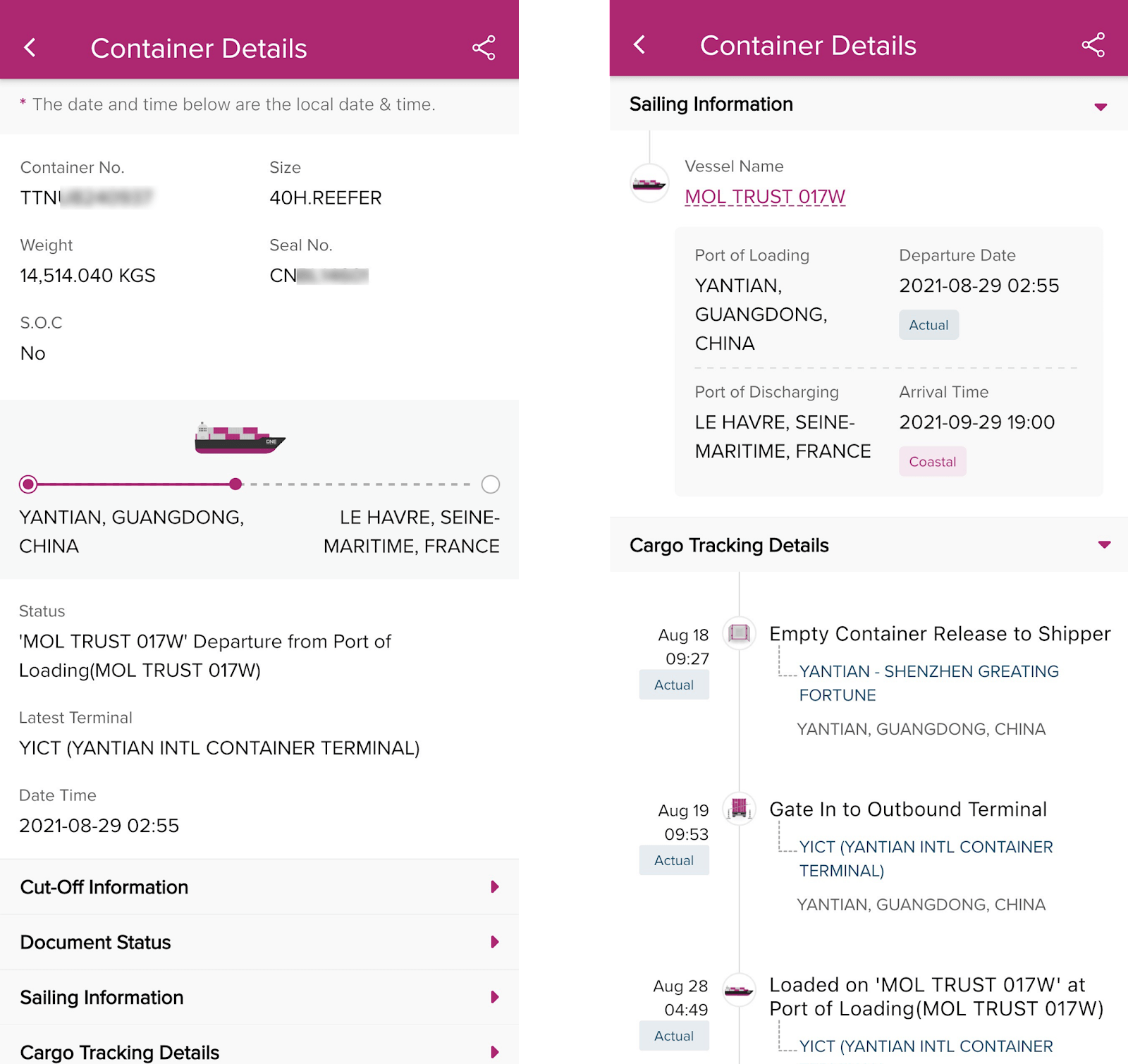
What is the use of "Go to my Tracking"?
This feature will store the selected Bookings/Containers that were bookmarked for Customer to have quick access to the tracking details being monitored instead of having to manual input again for search.
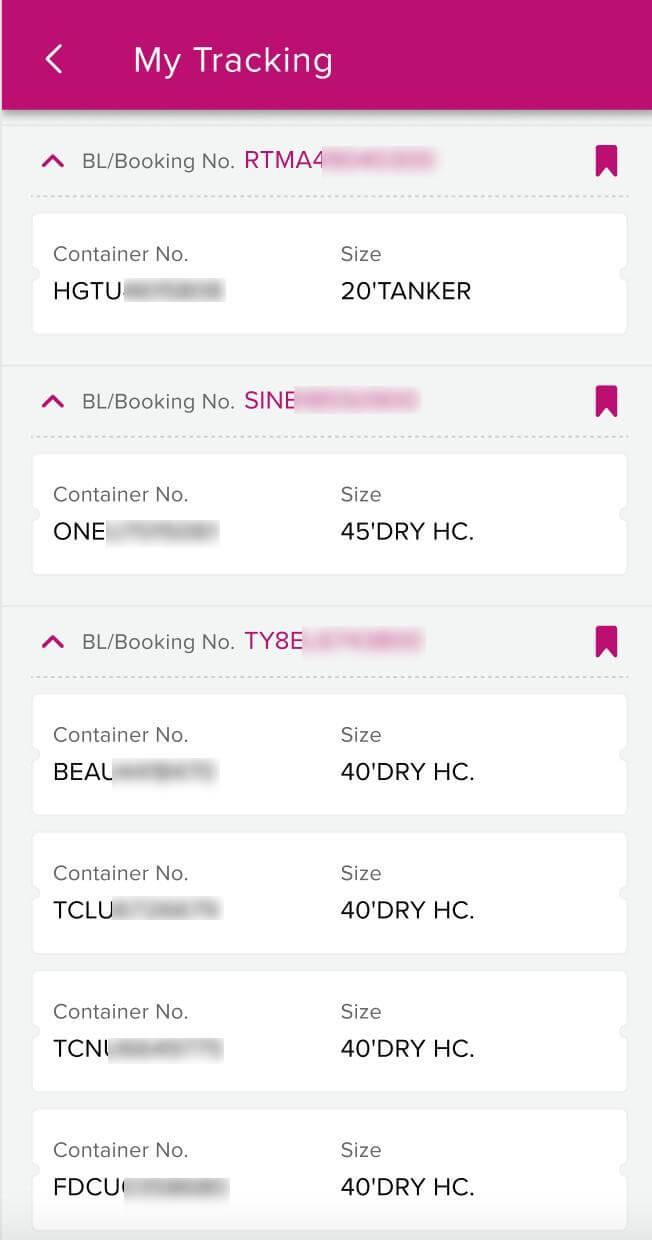
Which shipments appear under "Recent Search"?
Your last five searches will appear under "Recent Search" for easy re-search.
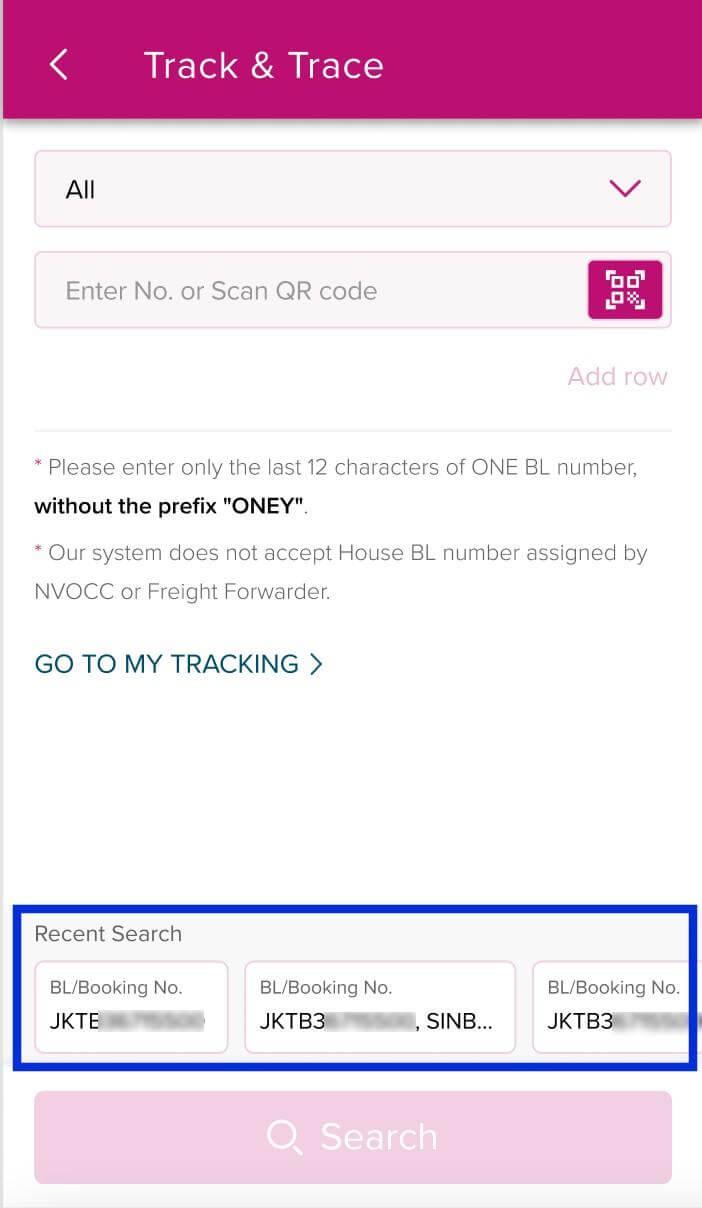
How many searches can be performed per search?
You will be able to input ten entries (booking numbers, containers or a mix of both) in one search order.
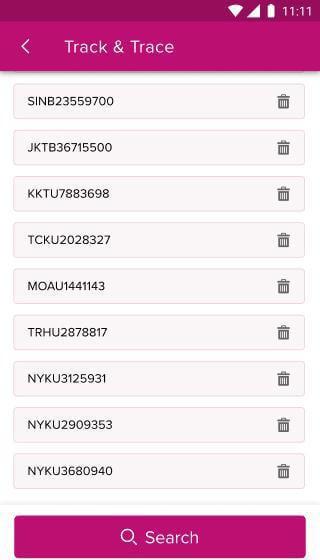
How can I remove an entry?
Simply tap the Trash icon within the entry line and the entry will disappear.

How can I add an entry?
Simply tap "Add row" for an additional line to appear.
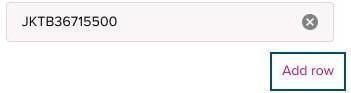
How do I search a combination of Bookings and Containers?
Customer must select criteria as "ALL" to be able to search for both Bookings and Containers.
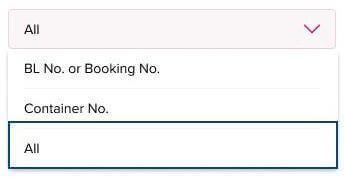
How to use the QR scanning feature?
Customer can use the QR code Icon which will open a camera to scan a document with QR code provided by ONE (B/L Copy, Arrival Notice, Delivery Order) which automatically populates B/L # in the search field.
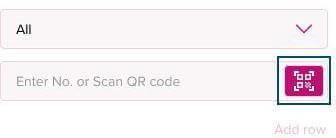
What is the difference between ‘coastal’ and ‘actual’ as indicated under ‘sailing information’?
Coastal: refers to the estimated arrival or departure of a vessel.
Actual: refers to the actual arrival or departure of a vessel.
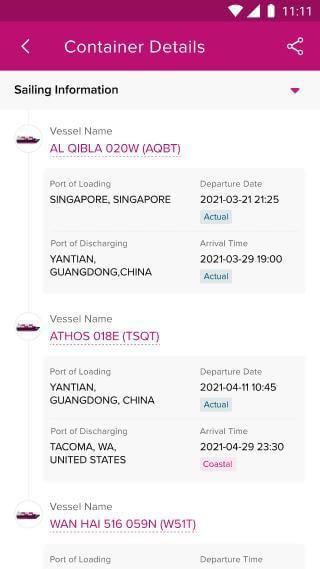
Which credentials are required to access "Go to My Tracking"?
Just use the same credentials used to access our web-based eCommerce platform.
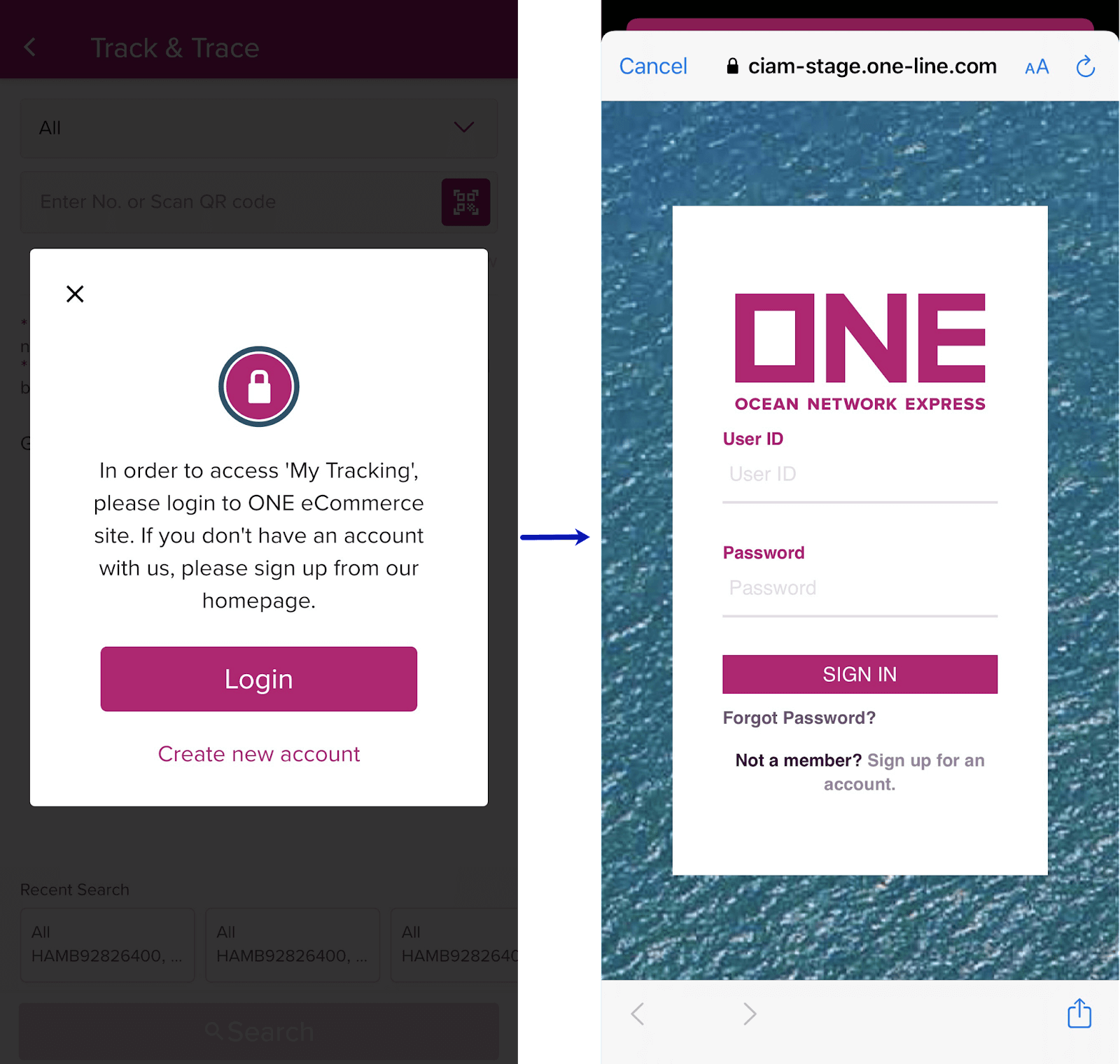
Where can I find the Documentation Status when using Track and Trace search?
You have to login to view this information as part of the search result. It is shown after the Cut-off information.
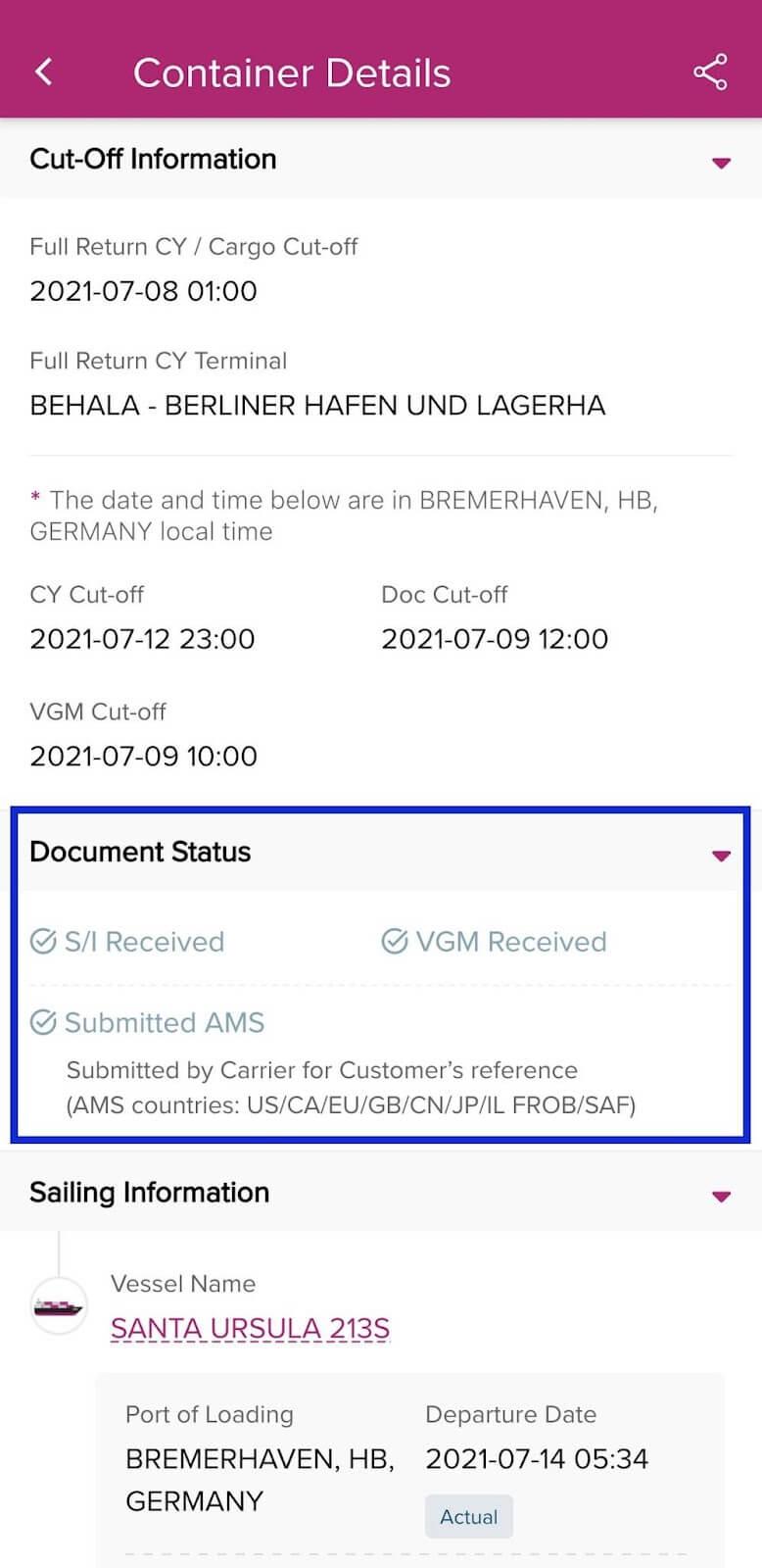
Am I able to share the Track and Trace result to my colleagues?
By using the sharing option in Cargo Details information, you will be able to share the result via various social media platform or even save the result in your mobile device for future reference.
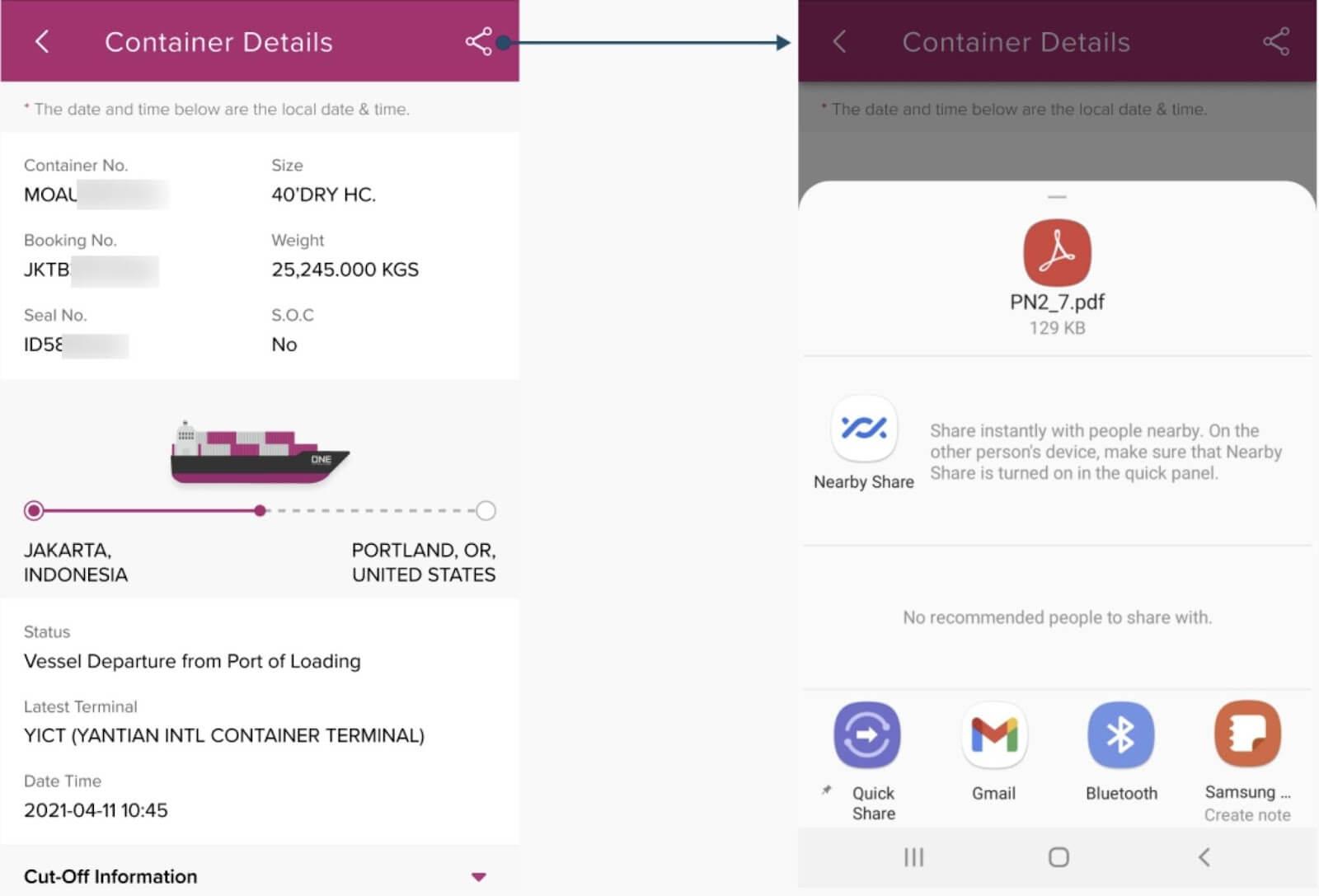
What is the comment section for?
The comment section displays all the comments related to rail movements when available such as rail congestion if any.
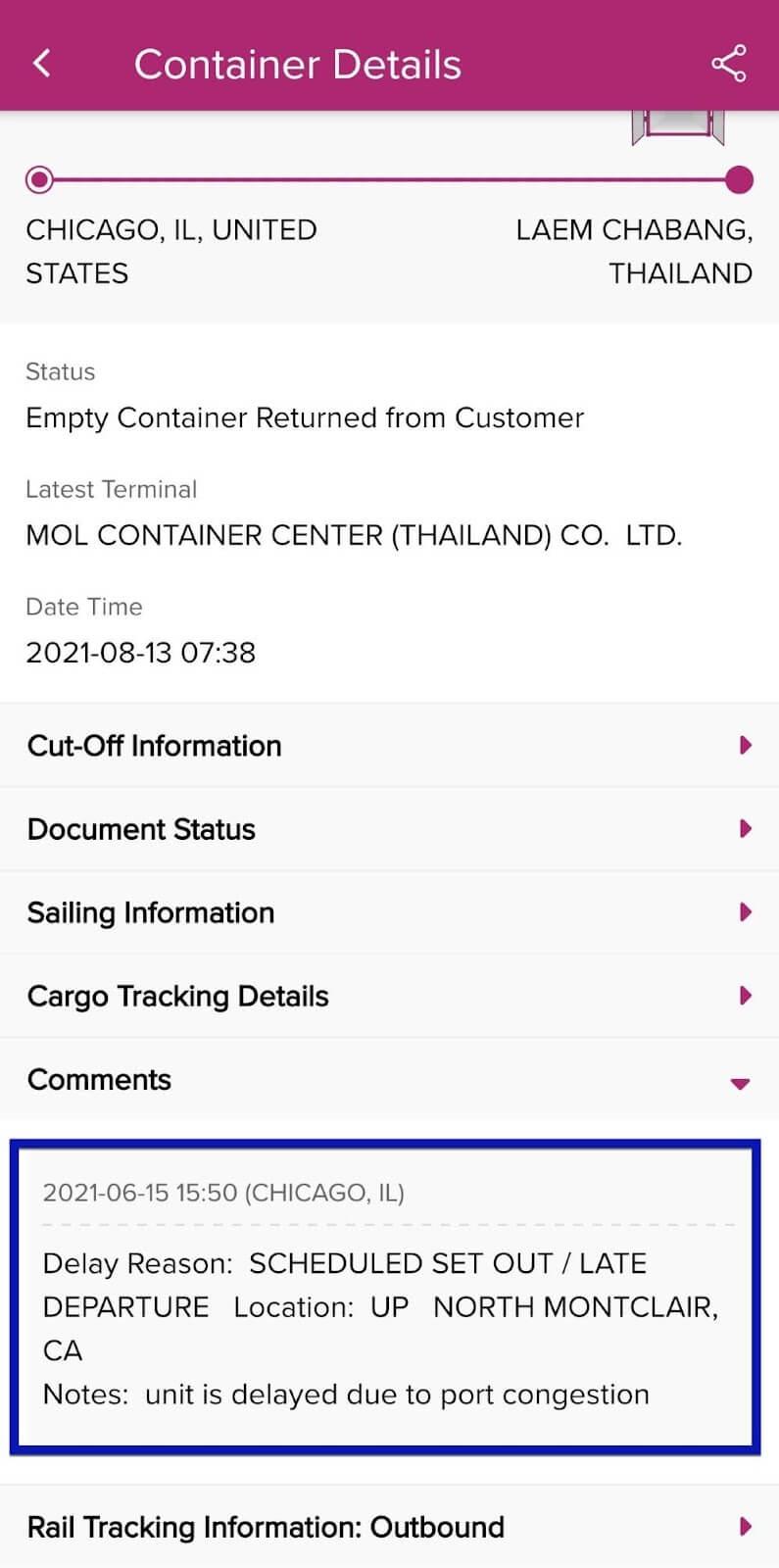
What is the Cargo Release and Customs for?
This information is mainly for US bound shipments, where Customer will be provided with information relating to Cargo release requirements such as OBL Received date, Customs Clearance, Ocean Freight collection and others.
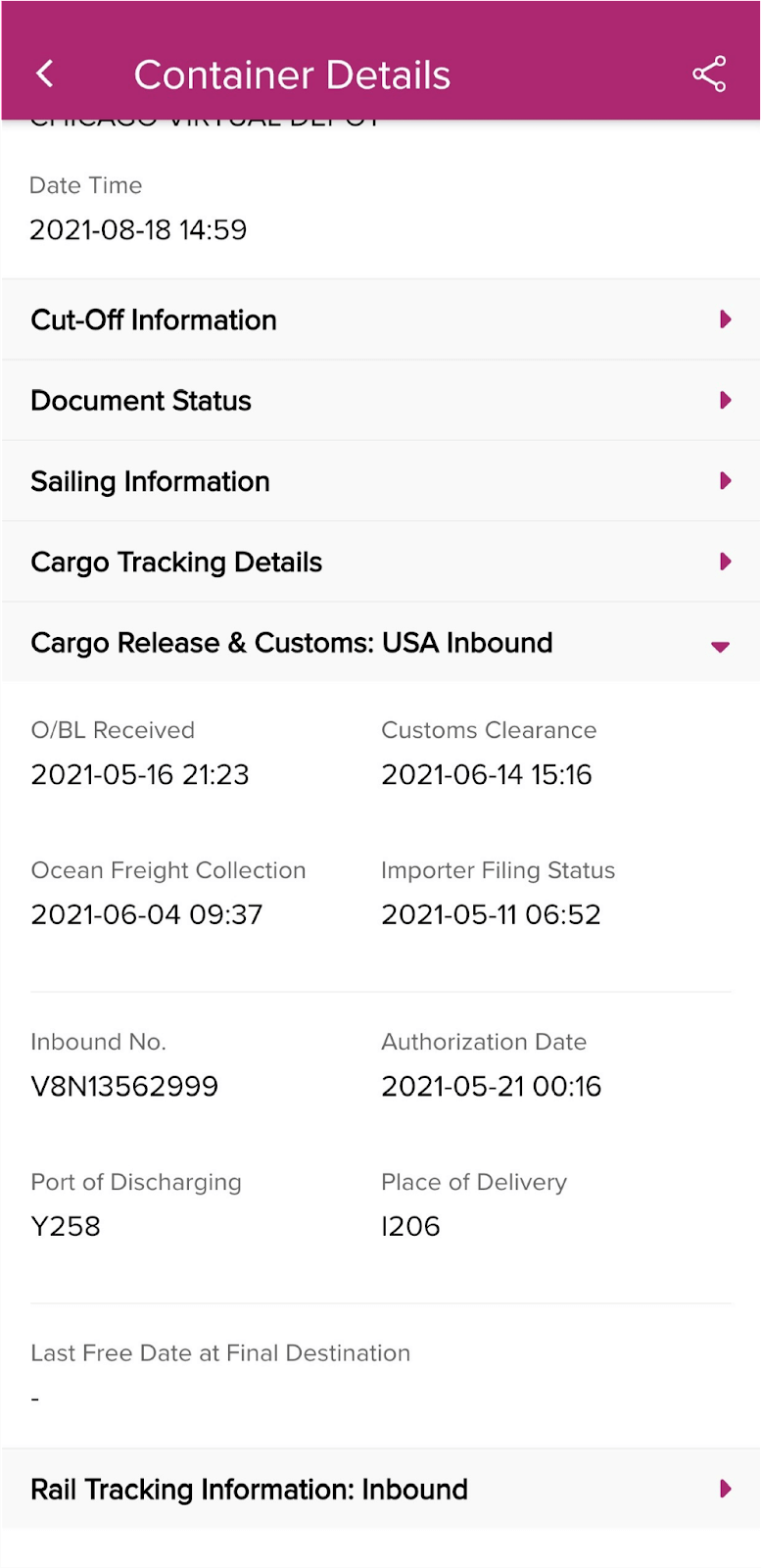
What is provided in the Rail Tracking Information?
This section provides details of rail movement both at the outbound and inbound side when shipment is connected to rail move.
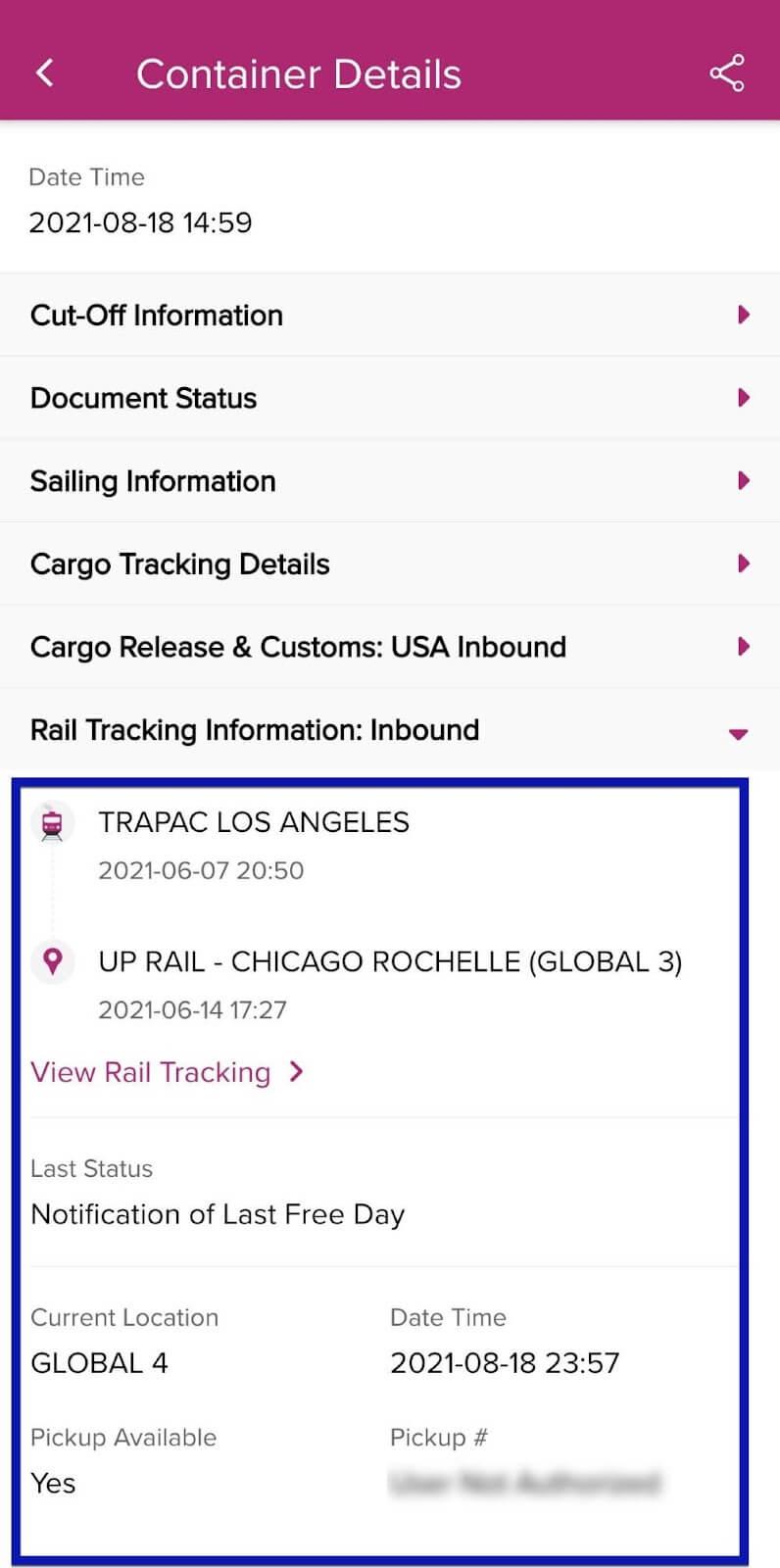
How can I access "Active Shipments"?
This feature is only visible to login users. Active shipment Tab will be available in the Track and Trace homepage. This provides a snapshot of Departing and Arriving shipments within 2 weeks from the date of search.
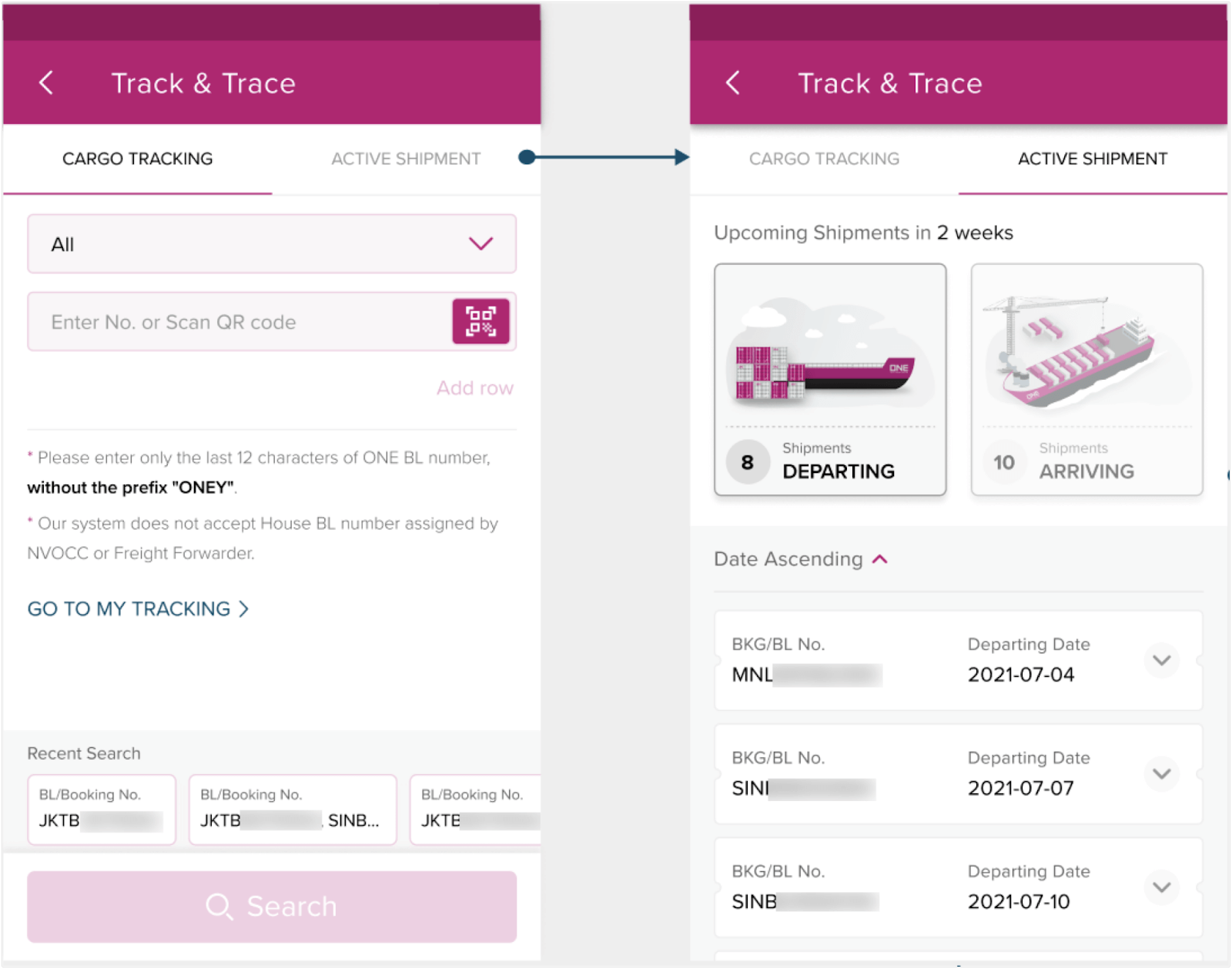
Can I use the chatbot even without login credentials?
Yes, chat service does not require login credentials except for some intents that system may require you to do so while using the chat application. However please note that chat service is not available to all locations at of the moment. Depending on your App Settings location, if chat service is available, the chat bubble will be visible in the App homepage during the live chat agents' working hours.
In case my live chat agent is not handling a specific area, or I would like to chat with an agent in a different country - can I change my live agent?
Yes, you can. Just go to App Setting and select change location.
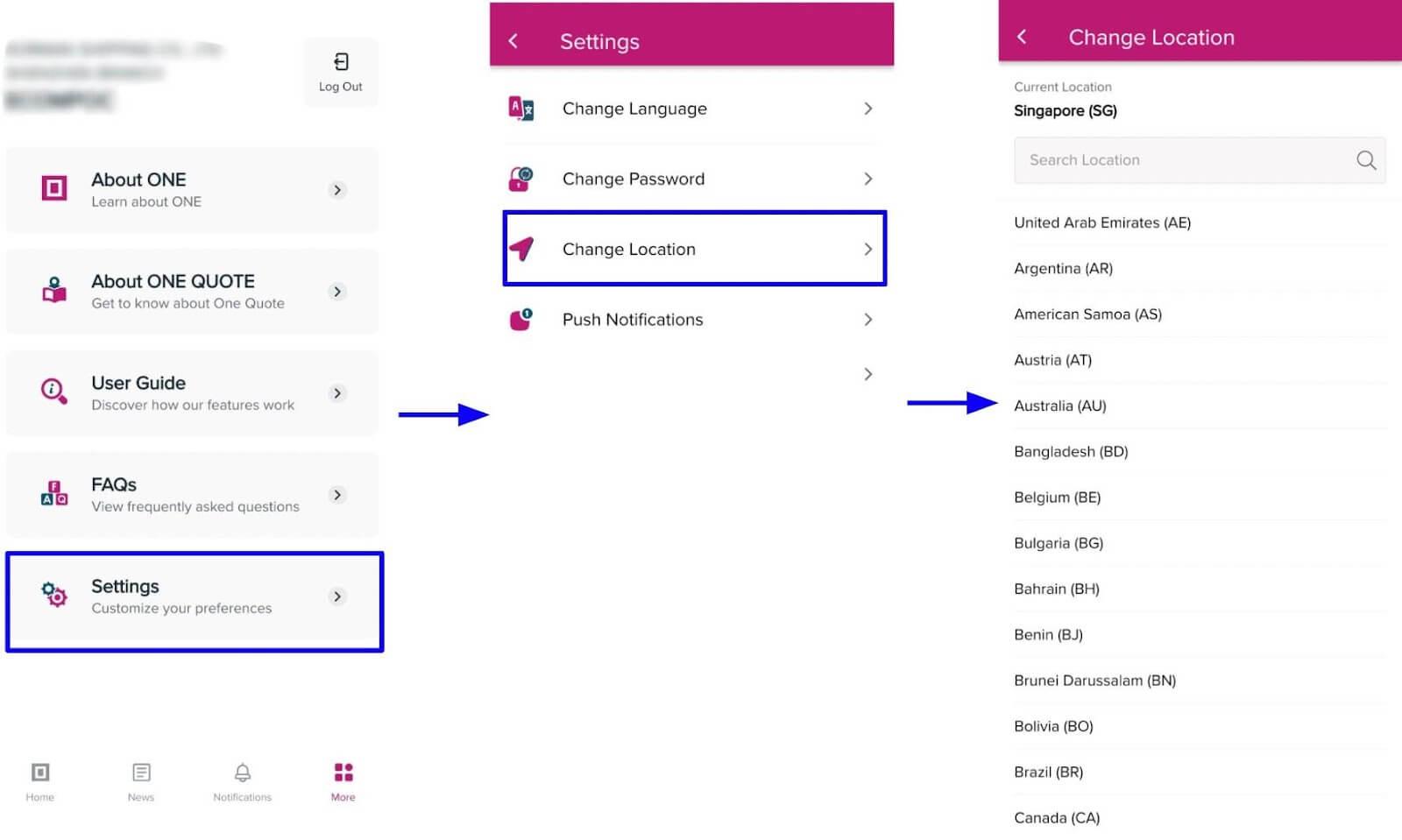
Where do I find Schedule Enquiry in Mobile App?
Simply tap the Schedule Enquiry icon to explore the status of your shipments.
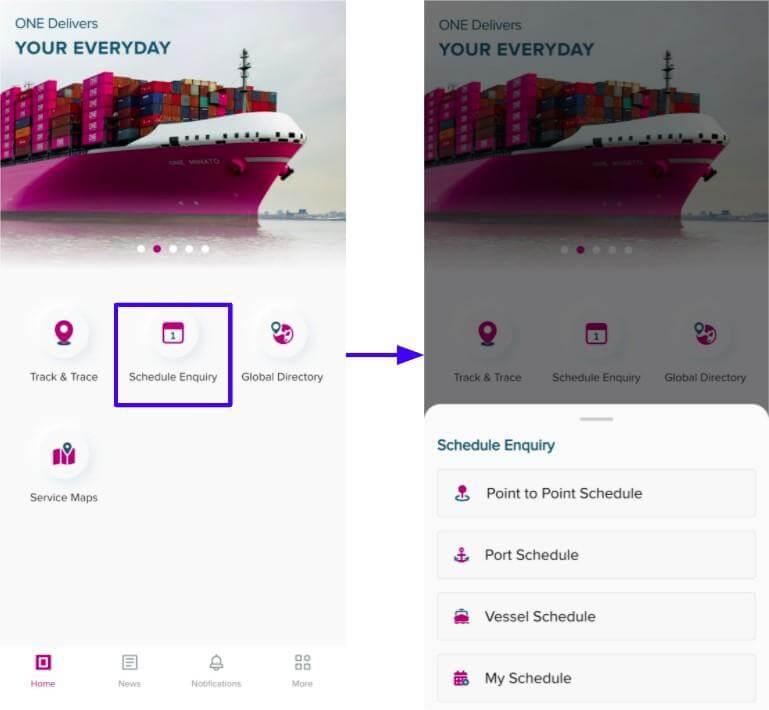
Do I need to login to use Schedule Enquiry?
This feature is open for all type of Customers (log-in or non-Login).
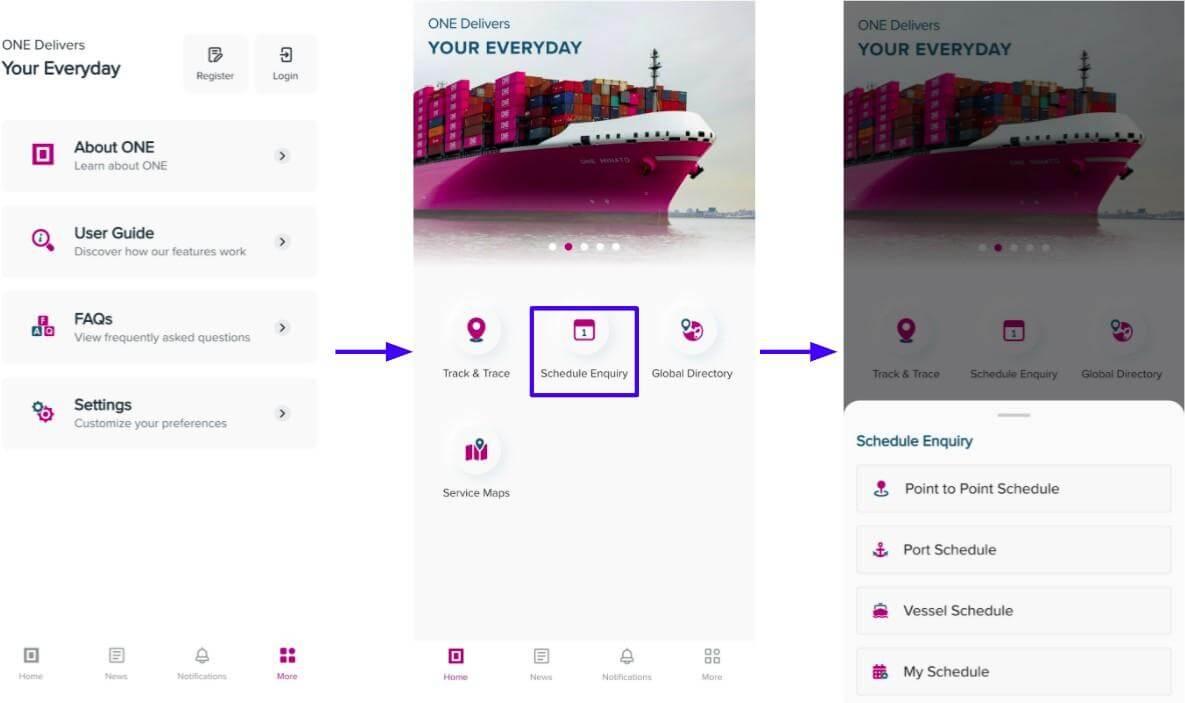
How can I share the result of Schedule Enquiry?
Use the sharing Icon to generate a file in csv or pdf for sharing in any 3rd party platform connected to your device.
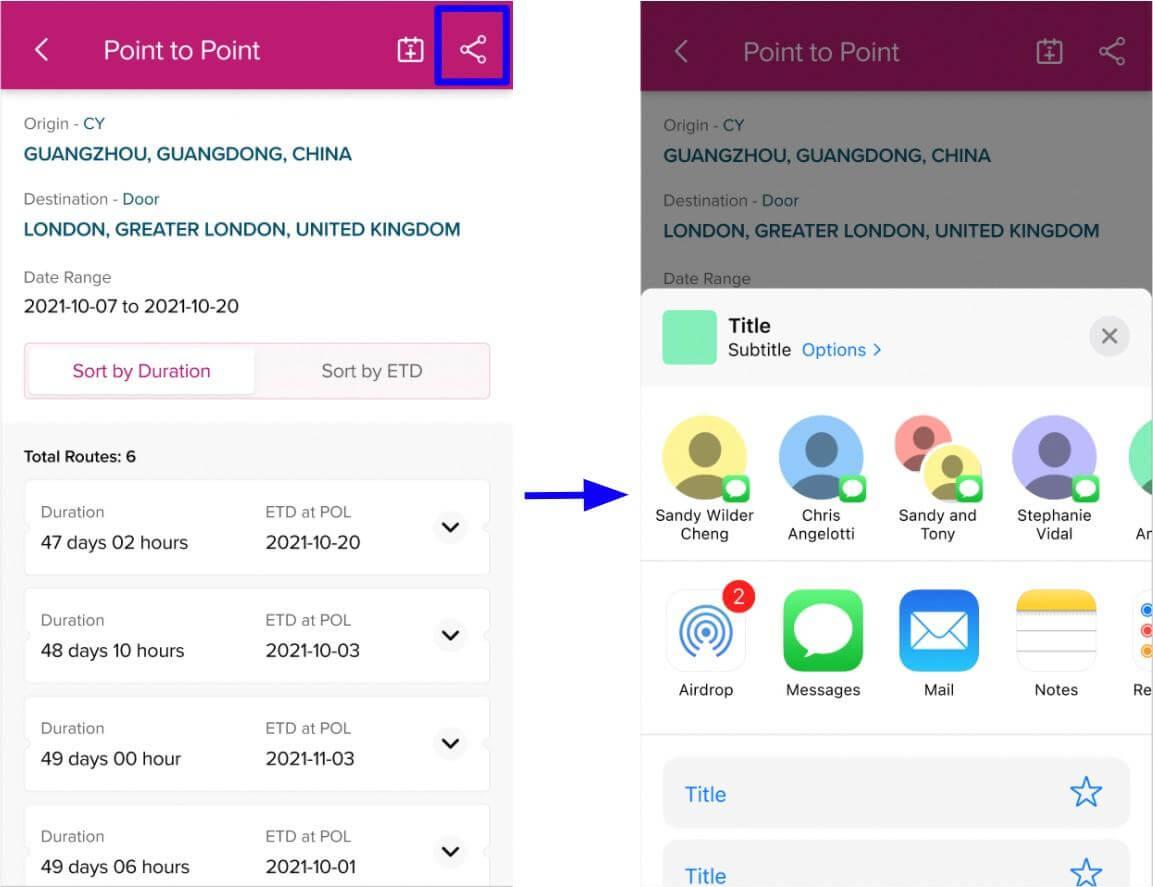
What is the coverage of push notification alert?
All subscription done via eCommerce in eSubscription and Event Notification.
How can I enable or disable the push notification in my device?
The default setting of push notification is enabled upon log-in. If you want to disable, go to Mobile App settings and select Push notification menu and choose which Event notification needs to be disabled.
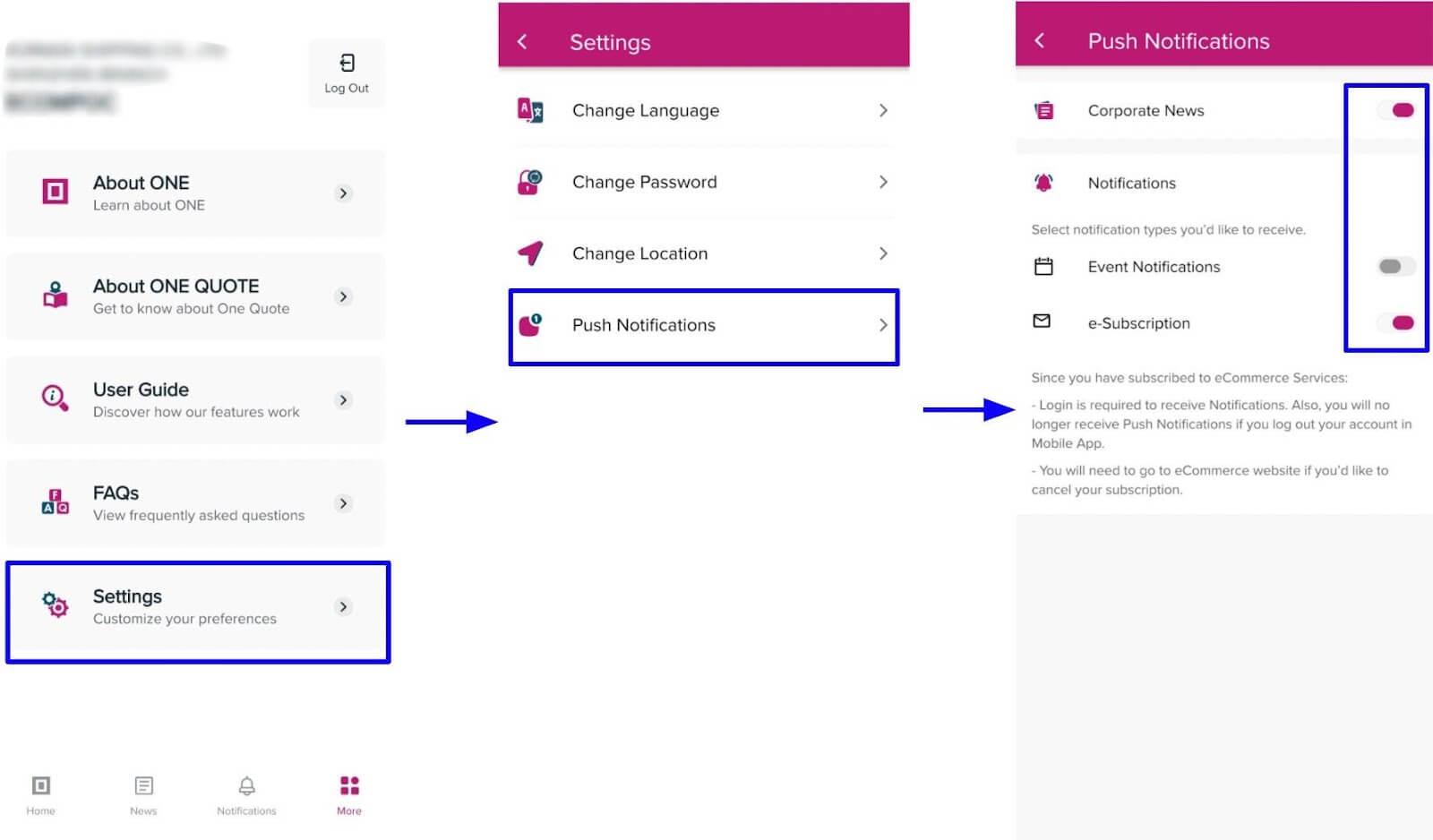
Why are the push notification settings greyed-out in my device?
The settings for Push notification will only be enabled once you login to the Application.
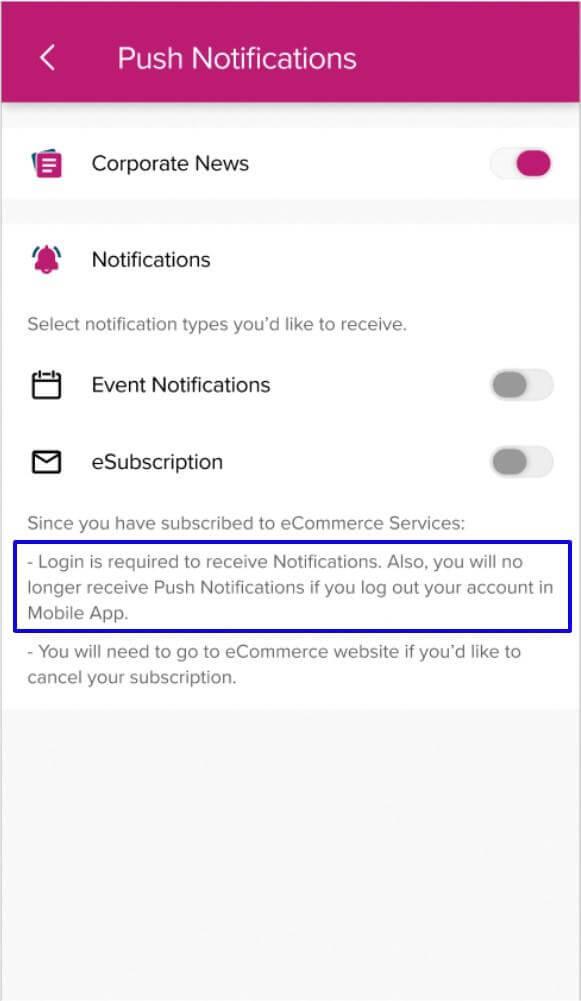
When can I receive push notification in my device?
You need to be login to the Application for the Push Notification to work.
Once I login to the Application, will that be maintained until I logout of the Application?
Only for idled Customer or no acitivity in the Application for maximum of 90 days will be automatically signed out.
Can I manage my subscription via the Mobile App?
No, the management of subscription of event notification and eSubscription is done via our eCommerce platform.
Is the push notification of News also requiring login credentials to the Application?
No, All Customers (login or non-login) will be able to receive News push notification.
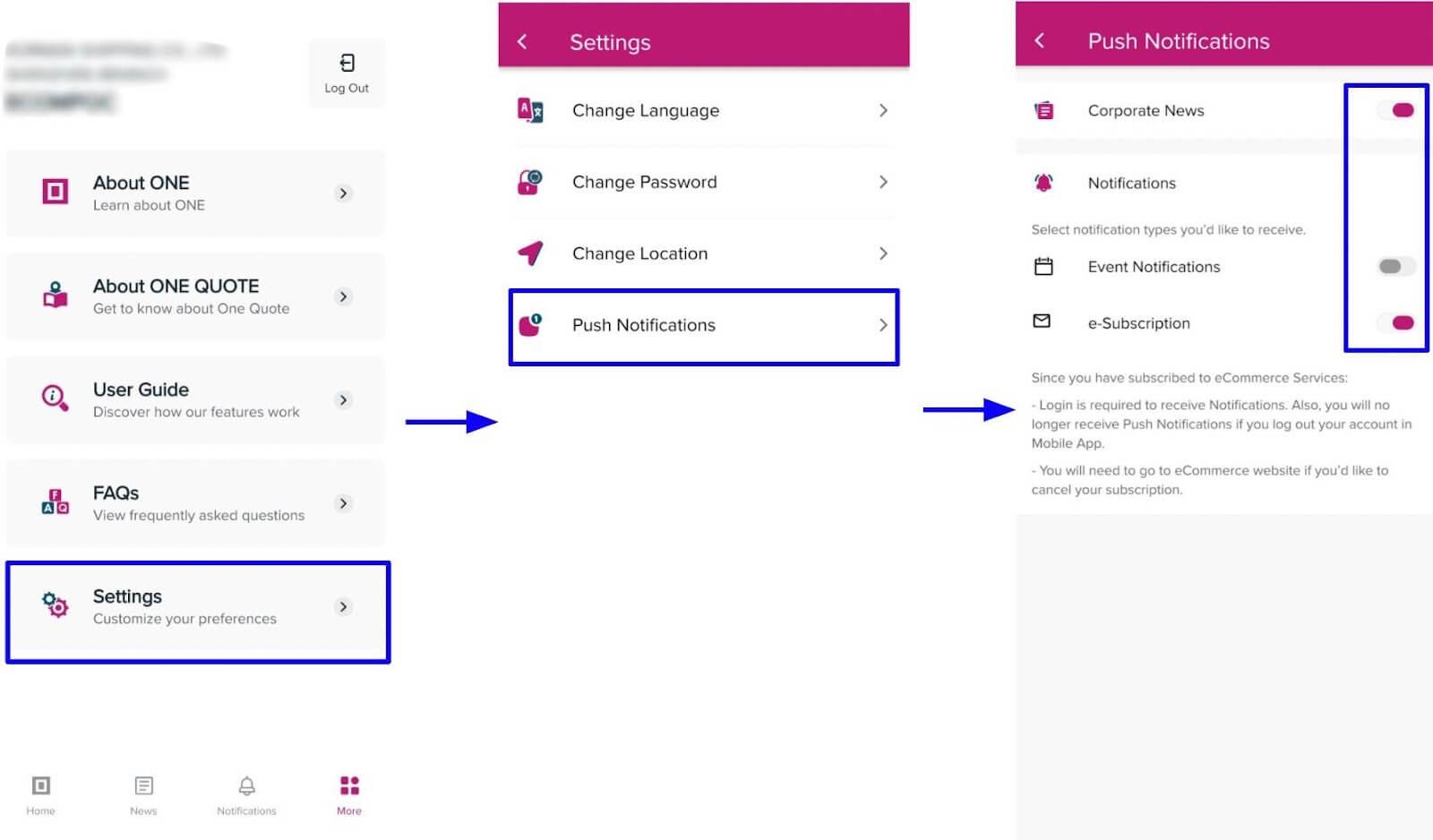
Do I need to login to use VGM?
This feature required login. Use your eCommerce login credentials to login to our Mobile App
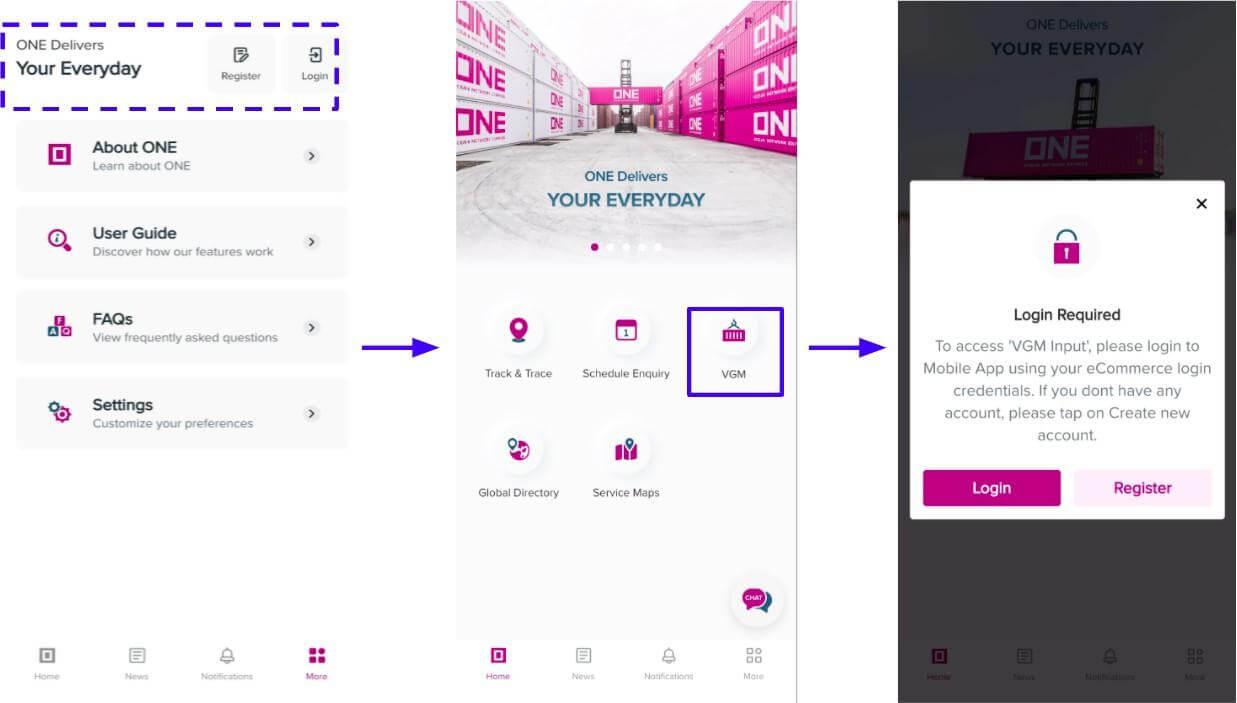
Where can I find the VGM input feature?
Simply tap the VGM icon at the homepage and you will be able to see the VGM input selection.
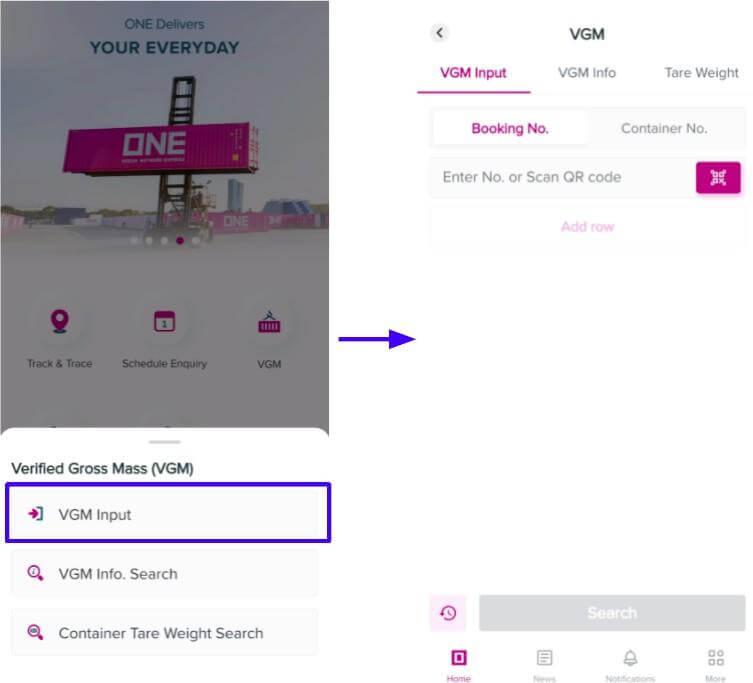
Where can I update my VGM information?
Select the VGM Input, search for your Booking or Container. If multiple Containers are in one Booking, select the particular Container and input the VGM value in the appropriate field. Click on submit button to submit VGM.
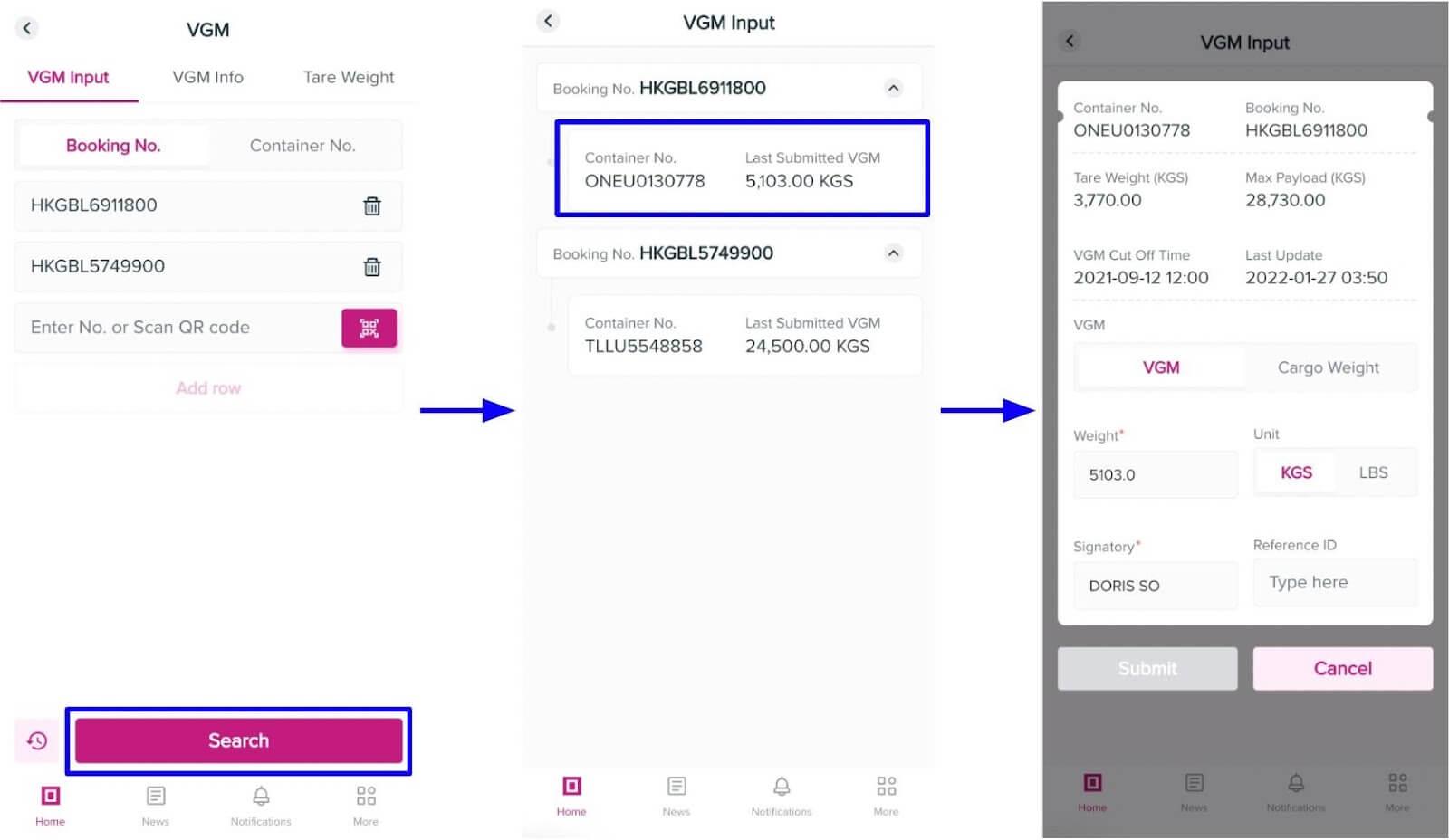
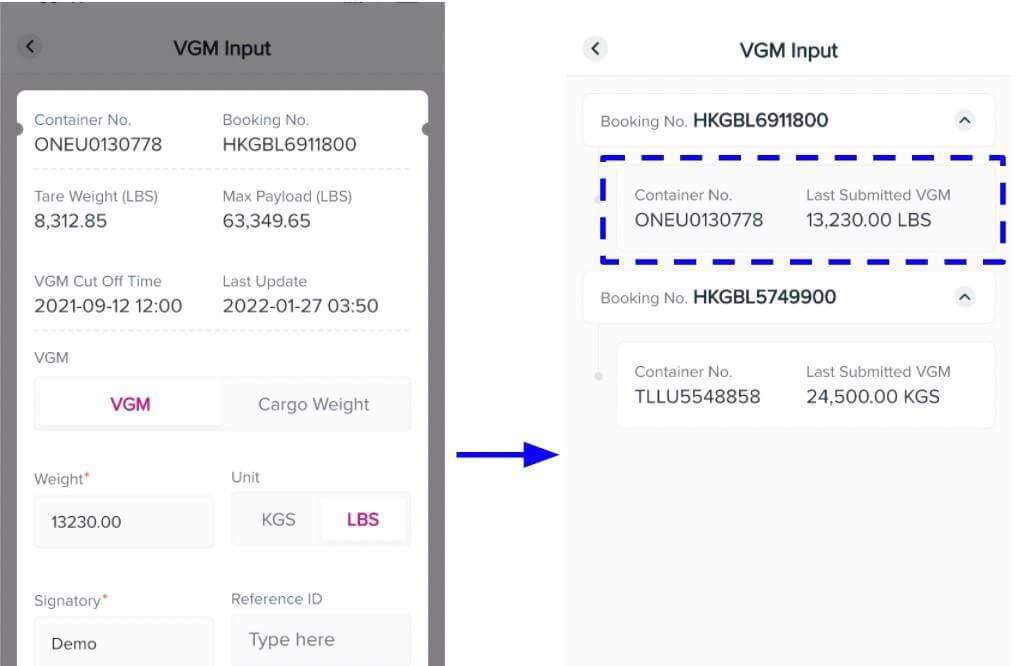
Will the system accept VGM weight unit in LBS?
Yes, the system will automatically convert to KGS to be uploaded in our backend system.
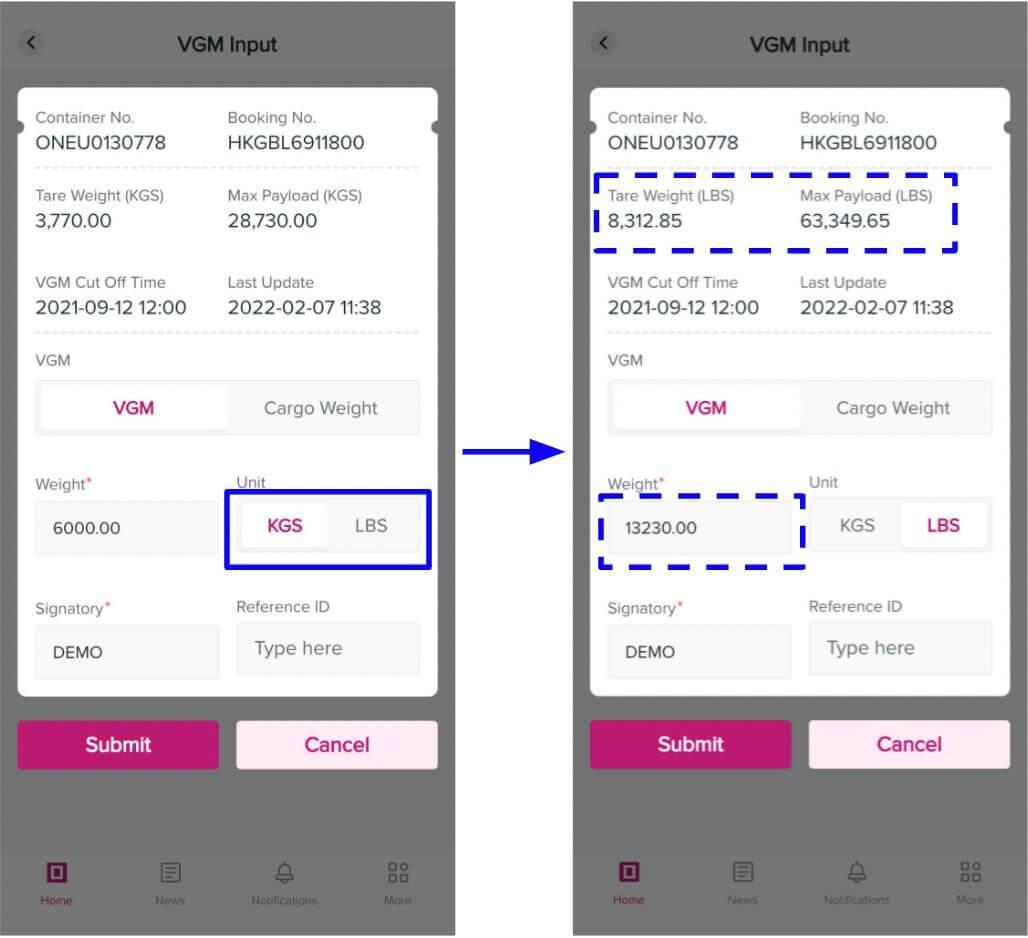
Can I share the result of VGM Info search?
No, there is no sharing feature for this function.
If I submit Cargo Weight instead of VGM, will the Mobile App be able to calculate my VGM?
Yes, we the system will capture the submitted Cargo Weight and calculate the estimated VGM weight using a formula Cargo Weight + Tare Weight. The calculated VGM will be uploaded in our backend system.
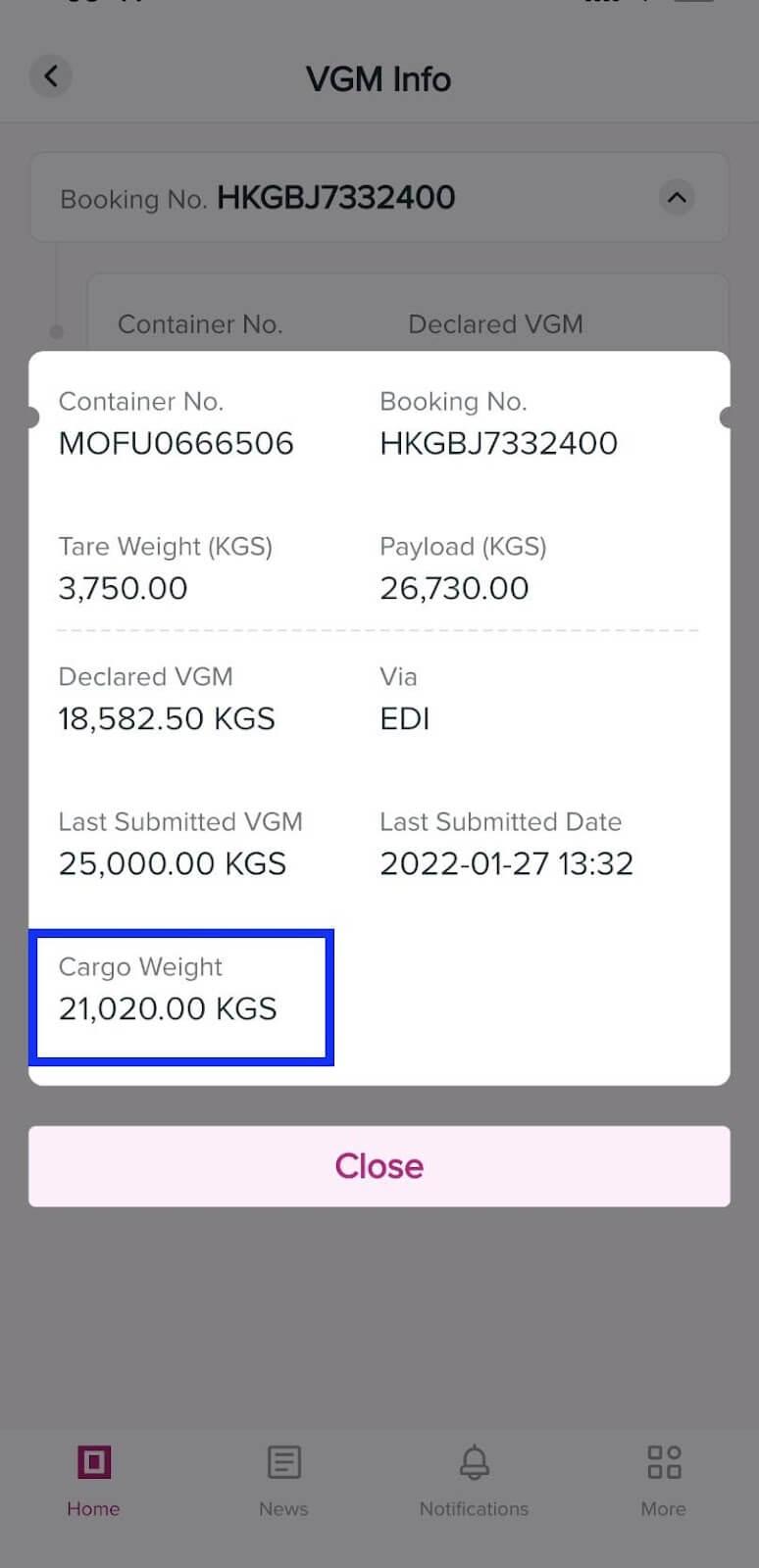
Will the system accept Cargo Weight unit in LBS?
Yes, the system will automatically convert to KGS and calculate the estimated VGM weight using a formula Cargo Weight + Container Tare Weight. The calculated VGM will be uploaded in our backend system.
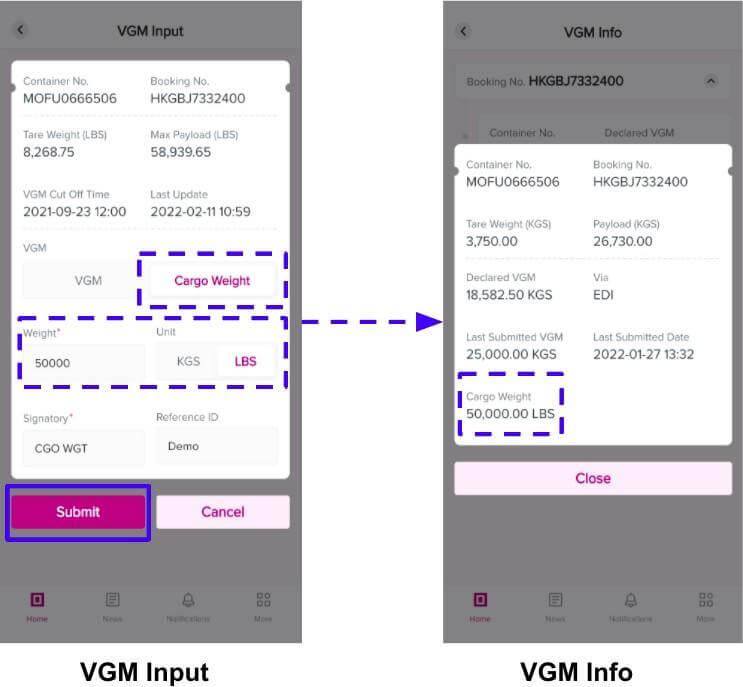
What should be updated in the Signatory?
Name of the person responsible at the Customer's side for VGM submission.
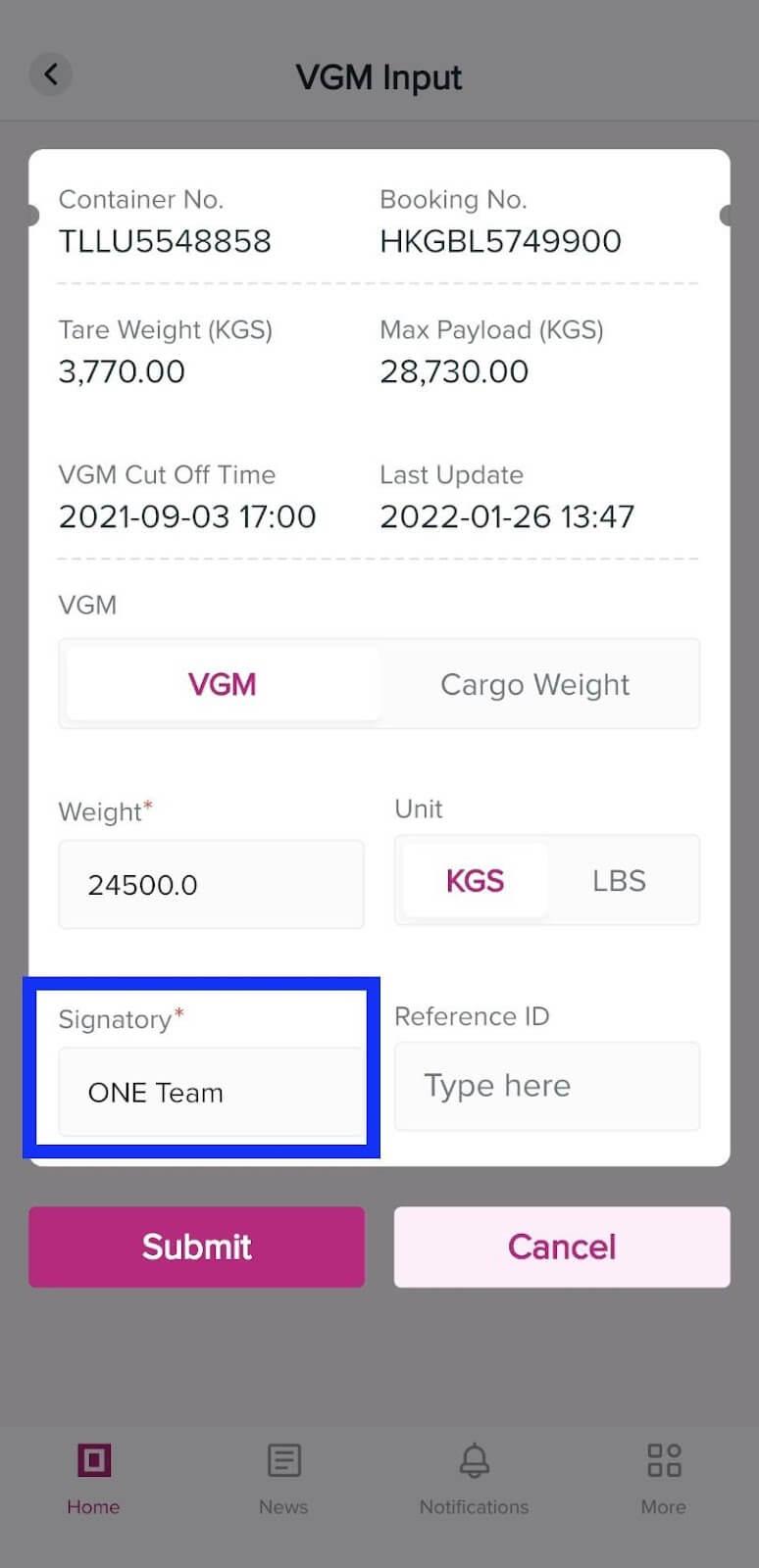
How can I validate if my VGM submitted weight is already declared to Port of Load terminal?
In VGM info Search, the Declared VGM column will be showing "NOT YET DECLARED". This means that VGM weight have not yet been announced to Port of Load Terminal by ONE. Weight value will be shown in Declared VGM column once ONE has submitted the loading documents to the Terminal office.
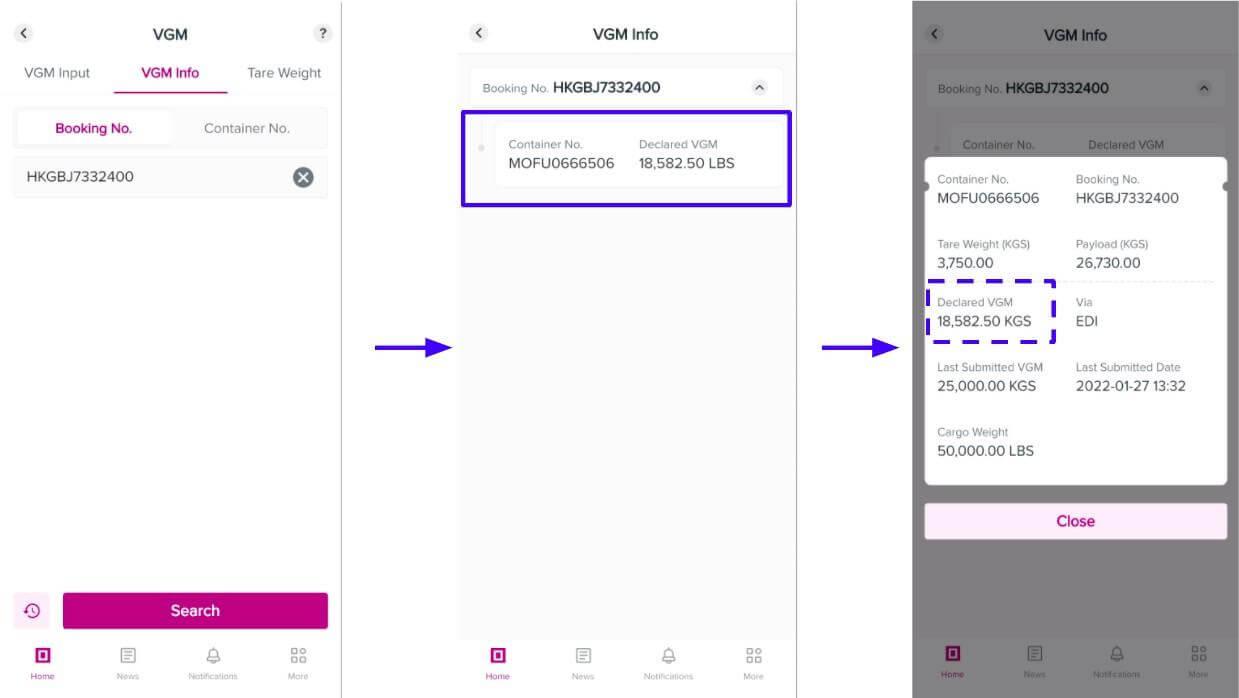
Is there a function to validate Container Tare Weight?
Yes, simply tap the VGM icon at the homepage and you will be able to see Container Tare Weight Search. If you are already in VGM Input function, you can simply shift the tab to Tare Weight for search.

Can I search for multiple Bookings and Containers?
Yes for VGM Input, the feature have separate tabs for Booking and Container, please select the correct tab for search. You can click on ADD ROW for multiple entry after the first entry added.
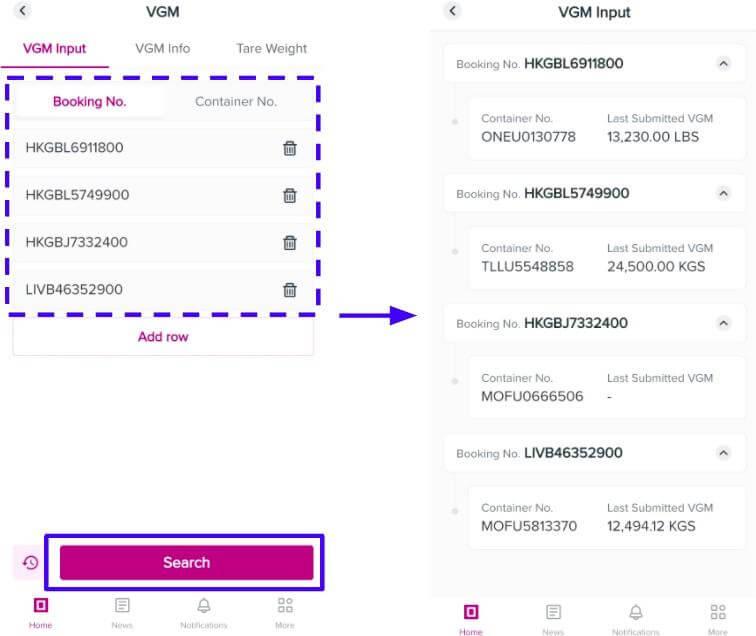
Is there a recent search history in VGM feature?
Yes, the App will store 5 latest search history in all tabs of VGM function, VGM Input, VGM Info, and Tare Weight. Simply click on the clock icon before the Search button.

If you are looking for ONE Mobile App User guide, please click here.
If you would like to know more about ONE Mobile App, please check out the Starter Kit.
If you wish to register for an account, please click below "Register" button.
Discover more digital solutions we offer at ONE that may suit your needs.